Want to make an iPhone ringtone with your own music? Just follow the step-by-step instructions below. Make sure to start out with songs that are mp3s or are otherwise DRM-free. *Updated for iTunes 11*
How to Make an iPhone Ringtone in iTunes:
1. Open iTunes.
2. Open Preferences in the iTunes menu at the top (it may be under Edit for Windows users):
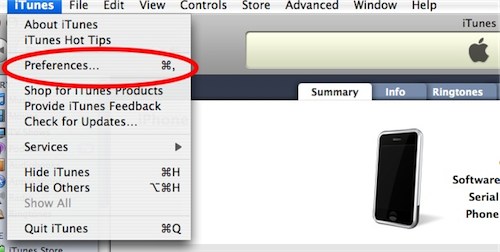
3. Select the General tab:
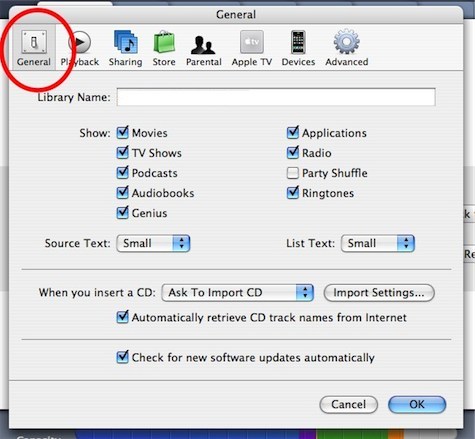
4. Select Import Settings:

5. Click on the dropdown list after Importing Using:
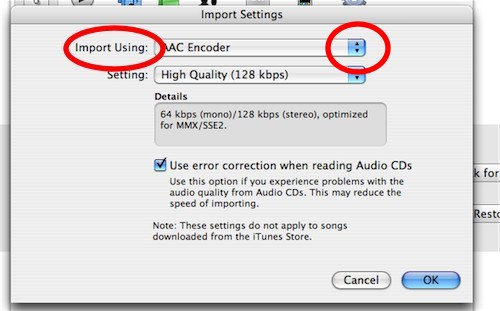
6. Select AAC Encoder (it may already be the default):
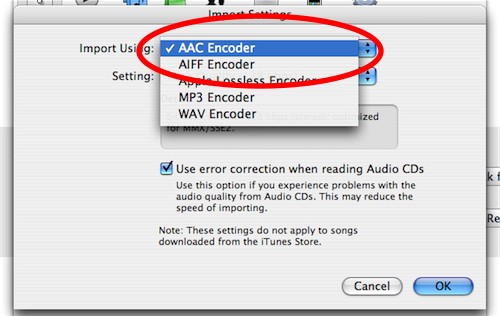
7. Select OK to go back to the Preferences, then select OK again.
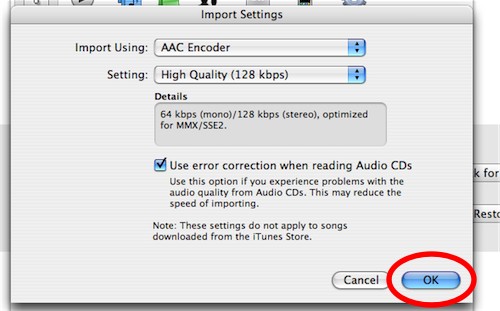
8. Select Music in the left iTunes sidebar and find a song you want to make into a ringtone:
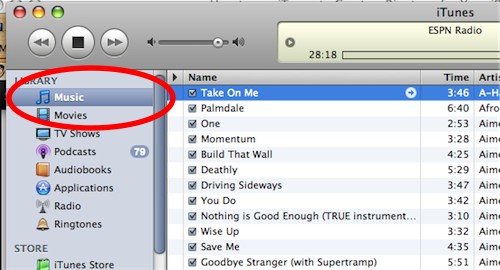
9. You’ll need to find a 40 second or less section of the song to turn into a ringtone. Note (or write down) the starting and stopping point of the section of the song. You can see the time of the song in the play window at the top of iTunes:
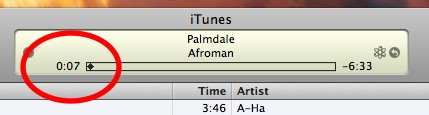
10. Right click on the song, and select Get Info:
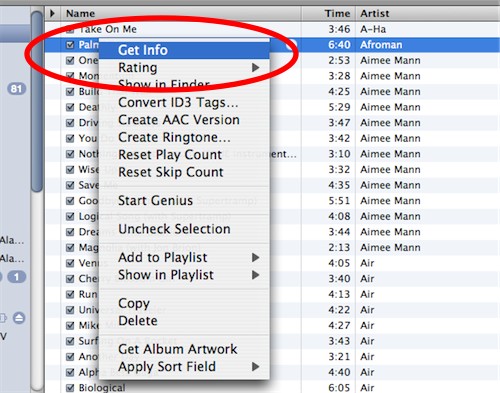
11. Select the Options tab at the top:
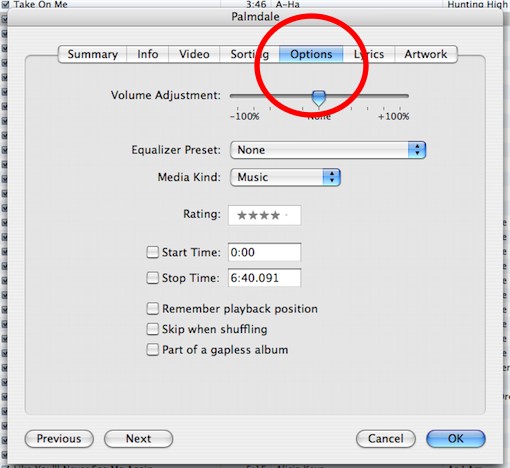
12. Enter the start and stop time of the clip in the corresponding boxes and make sure the checkboxes are checked when you are finished:
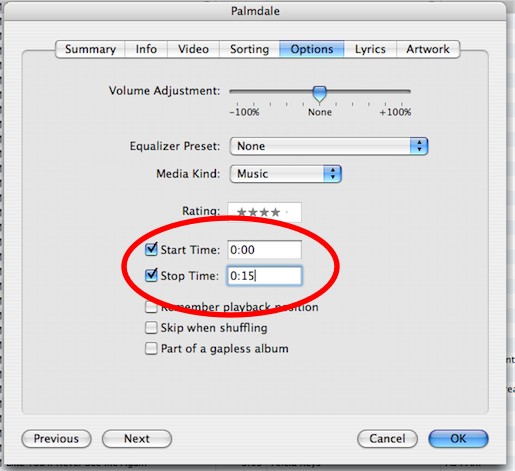
13. Click OK in the bottom right.
14. In the iTunes menu at the top, click Advanced, then Create AAC Version from the drop-down menu (in iTunes 11, it’s File –> Create New Version –> Create AAC Version):
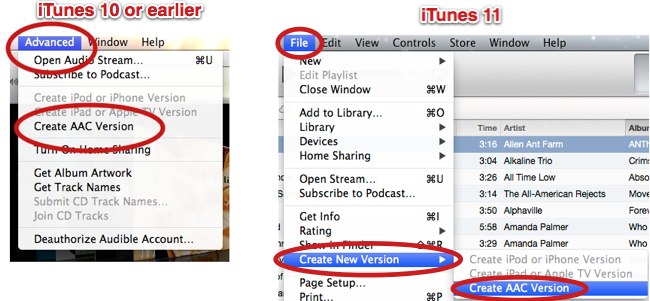
15. You should see a second version of the song appear in iTunes, only with the shorter play time. Click to play to make sure it sounds how you’ll want the ringtone to sound.

16. We aren’t quite finished yet! Now we have to change the file format so that it will appear as a ringtone in iTunes.
17. Navigate to the folder where the new clip is stored on your computer (it will be in the same folder as the original version of the song). To find it in Windows, right-click the clip in iTunes, then choose Show in Explorer. For Mac, right-click and select Show In Finder.
18. Copy the song (press Control and C for Windows, Command and C for Mac), and paste the song in the same folder (Control and V or Command and V) so that a third version appears.

19. Now, change the file extension of the third version from .m4a to .m4r.
Troubleshooting: Don’t see the file extension? Windows 7: click the Start button, Control Panel–>Appearance and Personalization–>Folder Options–>View tab–>and uncheck Hide Extensions for known file types. For Windows XP: in the Explorer window, go to Tools –> Folder Options –> View and uncheck Hide extensions for known file types. For Vista: Organize –> Folder and Search Options and uncheck Hide extension for known file types.
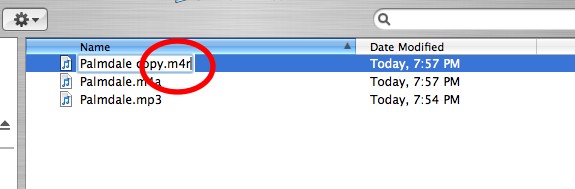
20. Rename the file, if you want (for example, CoolRingtone.m4r). Note: If there are symbols such as underscores or hyphens in the name, you must remove them.
21. Important: In iTunes, delete the first AAC clip you made by right-clicking on the clip and selecting delete (if you don’t do this, iTunes might not accept the new ringtone):

22. Go back to the folder with the new ringtone file (.m4r file). Drag and drop the file into iTunes. Or import it by opening iTunes, select File, and select: Windows XP/Vista: Add File to Library, Mac: Add to Library.
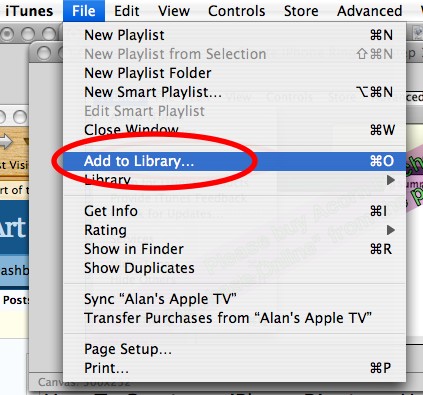
23. Now we need to sync the ringtone to your iPhone. Connect the iPhone to the computer.

24. Click on your iPhone in the left sidebar in iTunes (Note: for iTunes 11, your iPhone can be found under Devices at the top right):
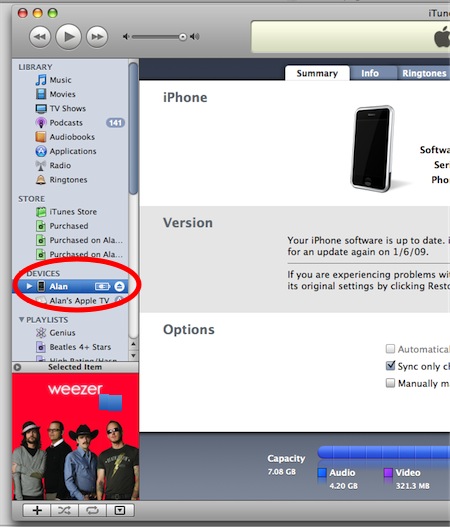
25. Click on the Tones tab, check the Sync tones checkbox, then check either All tones or Selected tones. If you choose Selected ringtones, make sure your new ringtone is also checked so it will sync:
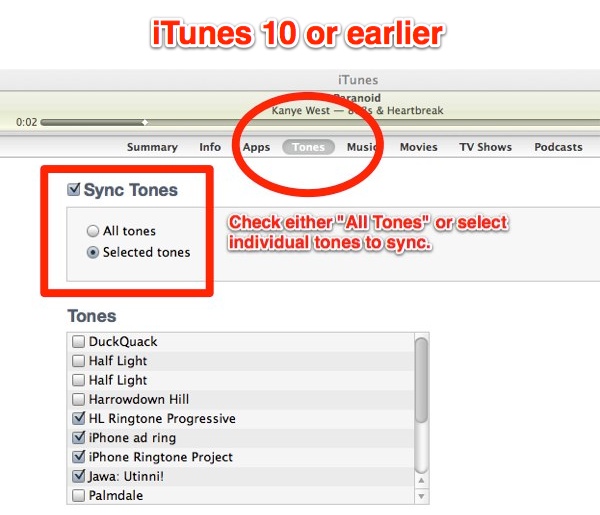
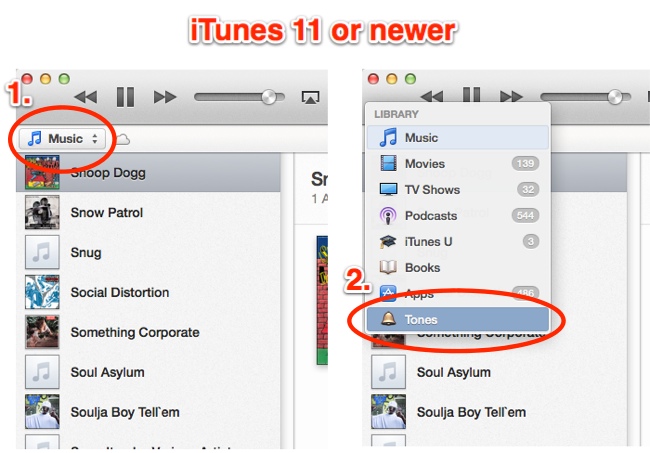
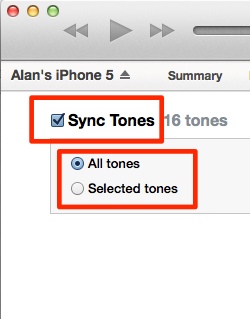
26. Now click the Apply button in the bottom right (it may also say Sync. Click Sync if it does).
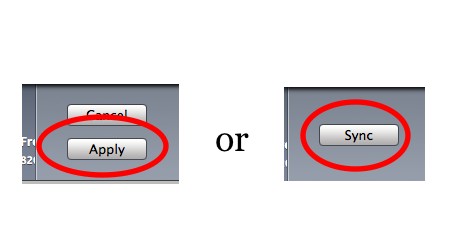
And that’s it. You’ve done it! The ringtone is now on the iPhone. Got to Settings on your iPhone, tap Sounds, and you can change to your new ringtone. If the ringtone doesn’t show up on the iPhone, follow the Troubleshooting steps below, else go to the Clean Up section for one important last step.
Troubleshooting
Did the ringtone not appear on your iPhone? Follow these steps.
1. Click on the Summary tab for your iPhone in iTunes:
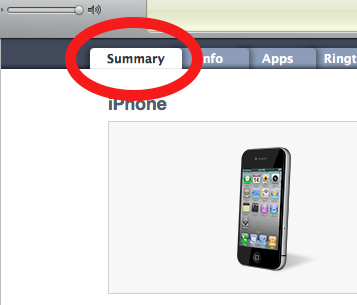
2. See if the checkbox labeled Manually manage music and video is checked. If not, check it.
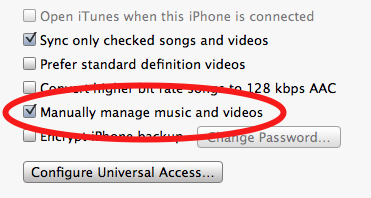
3. Click on Tones in the left sidebar (older versions of iTunes may say Ringtones instead) and find the ringtone:
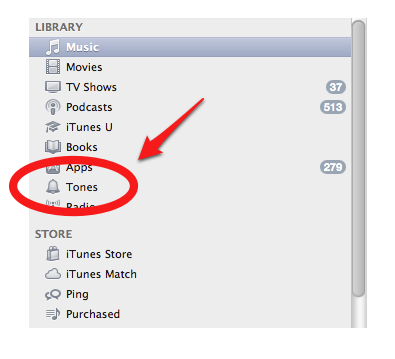
4. Drag and drop the ringtone onto your iPhone in the left sidebar. The iPhone should begin synching immediately, and the ringtone will appear shortly on your iPhone:
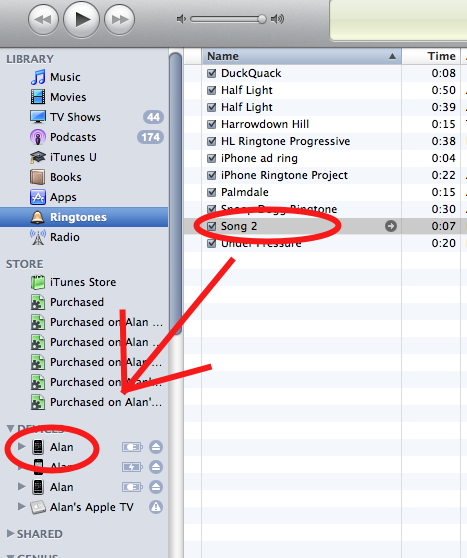
More Troubleshooting
Problem: I don’t see Tones or Ringtones in the iTunes Sidebar.
Go into Preferences–>General, and under Show make sure the Tones checkbox is checked.
Problem: You get a scary message “All existing songs, movies and TV shows on the iPhone will be removed.”
You likely received this message because you’ve never synced your iPhone with iTunes before and therefore don’t have a back-up of your iPhone data. Cancel the current sync. Unplug your iPhone and plug it back in again. Right click on your iPhone in the left sidebar and select Back Up:
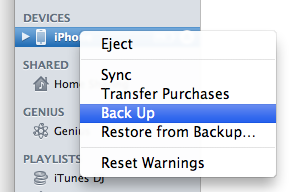
Now that iTunes has an image of your current iPhone to work from, right click on it again in the left sidebar and select Sync.
Clean Up
You made the ringtone, but there’s one clean-up task to do. We need to fix the Start/Stop time of the original song. Otherwise, the next time you play the song, it won’t play the whole thing. In iTunes, right click the original song, select Get Info –> Options and reset the Start/Stop time by deleting the numbers and leaving the fields blank. All done!

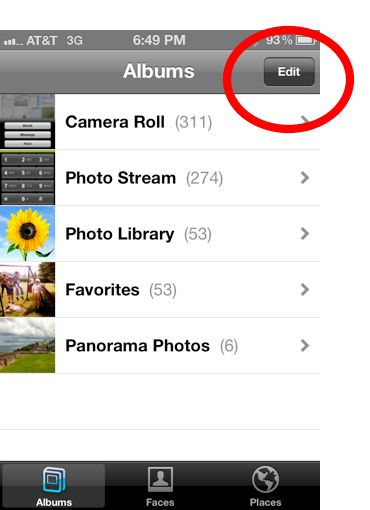










Delete the first clip you made as stated in Step 21.
PERFECT, worked like a charm :) it was succesfull for me at the 2-nd time because i just had to pay a little attention :) it works 100% just open your eyes and pay attention and do precisely what it says on every step and it works:) thank you very much this is great
The most CLEAR instructions on the web.
So easy, even a caveman can do it!
:~))
Great job, Alan!
got my ringtones in i tunes, synced iphone and all went well, but now cant find the ringtones on my phone. they are not under settings-sounds. any ideas?
Awesome ! Thank you so much !
I did all the steps and I can see it in itunes when it imports but it does not show up. Could it be because I am using the 1st gen iphone?
well I figured out that on the 1st gen you can’t have more then a 30 sec clip. ;-)
thankx dude u rock
I had follow the instructions, but how come the clip is not 30 secs long? eg. start time 1:20 and stop time is 1:50. when i create the AAC file, i play it and it start at 1:20 but last 1:50 secs…. what had i done wrongly?
I had no trouble using this proceedure. I am using iTunes 9 and iPhone v3.1.3
Um, weird, I followed the instructions, but iTunes is not letting me drag the ringtones into the Ringtones playlist! It just refuses.
I can’t get them to sync to my phone at all.
Argh – never mind previous comment! I had to go to Devices > my phone > Ringtones, and tell it to sync ringtones. No need to create the special Ringtones playlist.
it was going all good, untill i got to step 25. when i click on ‘Sync Ringtones’ its wont let mi select ‘selected ringtones’
what do i do??
Dude…AWESOME! Took me a total of 3 minutes, PERFECT!
i cant find preference on ma itunes
uuuhhh..did everythng right…now syncing is taking forever…what’s up wit that?
You are Great!!!!
kedes green, the ITUNE VERSION shown on pics are old, go to EDIT TAB.
why did all my songs delete
I’ve been making my own ringtones like this for years, so I get the process. Unfortunately, I think my iTunes is too smart because when I try to add the new m4r to the library, it does not work. :(
The problem I’m having is that every time I specify the start and stop times, it seems to ignore the stop time and keeps creating a clip that’s 1 minute in length. Thus, no ringtone I create in this manner can be used or synched. I’m not sure why it’s happening.
WOW!! thank you!!!
just FOLLOW THE EXACT DIRECTIONS :)
Well, having been a Mac user for more than 20 years, I’m familiar with most things. I followed these instructions and they work perfectly…. EXCEPT… even though the new ringtone shows up on my iPhone and even though it PLAYS when I select it as a ringtone for a caller… when the actual caller calls, the DEFAULT tone rings. I have now tried this at least 6 times… no luck. The ringtone is on my iPhone and it PLAYS on my iPhone until someone actually calls, and then my phone rings default. Also the idea of a “Ringtone” playlist is impossible, as the ringtone cannot be dragged into a playlist. For those for whom this works, you are either lucky, have an older version of iTunes, have an older version of iPhone, or some combination of these. I have the newest iPhone (3 days old) and absolutely up-to-date software and this does not work.
Thank you, I updated the instructions. This used to work on prior versions of iTunes.
One thing to add to my previous post. I am able to get the ringtone I created to play on my iPhone as the DEFAULT ringtone. But only as the default. If I choose my ringtone as the default and then choose a different tone for a specific caller (a tone already in the iPhone) the iPhone will ignore the chosen ringtone and still play the default. This basically means only one ringtone for every call.
Good work Alan…Good work.
i did the 1st one and it works great!
i tried it again and i messed up the original song.
is there anyway to get my original song back without purchasing it again?
thaks
c
ok. i re did the one that did not work and i was able to get a ringtone on my computer in itunes under ringtones.
but it will not sync to my iphone. :(
one did but the 2nd did not.
any help?
thanks
cindy
When I click OK as instructed at Step 13, my new version of the song remains the original length. No matter how many times I shorten it – and make sure that the checkboxes for start and stop time are set – the new times are not picked up. Any ideas?
Type your comment here
step 14? i can’t find ” create AAC version ”
any ideas !!!!!!!!!!!!!!!
I know this works as I did some before – but this time on my new pc – I add the new m4r and it goes into music folder but doesn’t show up in ringtones for me to select it – what did I do wrong – I’ve tried it twice now
Ami – when you right click on the song in itunes the create AAC verion is 4th one down.
I knew I’d find it as soon as I posted lol – although I’d changed the name of the file – in properties it showed as m4r.m4a. removed the m4a and it worked right away :) thanks for this tutorial :)
Sorry, I guess I referenced the wrong step. When the new file is created by using ‘Create ACC Version’ it is the same length as the original
What a nightmare! I got a Iphone for my new job, but this is ridculously a pain in the ass. On my last Blackberry, just hit options on a song and select make my ring tone. Don’t think I’ll ever be a apple person.
THANK YOU SOOOOOOOOO MUCH!!! I was ready to give up but I refused to accept the bland ringtones on my phone. The instructions from other sites including eHow were just awful and didn’t get me anywhere. Thank you!!! A million times THANKS!
I used this to make a second ringtone, But now if I want to sync it it will delete all my songs on my iPhone. Is there another way to avoid that?
Thanks
I’m stuck on step 19!! HELP! For some reason when I hit tools, it just gives me syncing options, and networking options. Not folder options!!!! Up til now the instructions were great! I think I messed up somewhere!
Please let me know! Anyone!
Thanks so much for this step by step. I never like the standard ringtones, and this gives me a chance to have the music I want. It’s always a challenge but this was easy and perfect.
Thanks again.
Thank you ! This work :)
Yes i have just tried your method, It works.great. Thanks, i will use that in future to make more ringtones.
Well, I was able to create the ringtones, but I had to do a couple of things differently to get it to work. I was unable to copy the .m4a using the copy command. So I used the Duplicate command, and it worked just right. After I duplicated, I deleted the first m4a file, changed the name of the new file’s extension to m4r. Then you can move the new file to your library and it will create a Ringtones folder if you didn’t have one already. Then I just dragged any new ringtones to to the Ringtones folder. They all showwed up on my phine fter syncing. It was not as easy as the steps here, but I am using the latest iTunes and newest phone (2 days), so maybe a few things are different than these instructions.
caaaaaaaant do it the same problem which u amber had
how u mannage to copy and paste ??? co i cant and paste where ???Pls heeeeeeeelp me
done that Windows XP Tools –> Folder Options –> View and uncheck Hide extensions for known file types. and still cant see nothing :-/
This works great & with easy to follow instructions – thanks heaps!! You Rock!!
You are a legend, I was starting to lose my Iphone love.
Thanks a mil
Perfect perfect perfect!
Alan, are you dizzy from rocking so much?!!!!!
You rock! x
New iPhone 3G S 16gb. Limit for ring tone is 15 seconds. Hope this helps.
Hey guys,
My itunes doesnt give me the option to “Create ACC Version” when I right click (even though I set the setting as stated in the beginning of the instructions). Any suggestions?
Thanks alot! Your instructions are clear and i finally got a custom ringtone. You are a genius!
For windows users, Create ACC version is under advance.
Thanks, Jeff, however, im on a MAC so technically the instructions above should have worked but they havent. :(
The newest version of iTunes tweaked things a little bit. I updated Step 14. “Create AAC Version” now appears in the Advanced drop-down menu at the top. Thanks for pointing this out guys!
Alan – You are officially my new hero!!!! Thank you!
your are awesome!!!
I successfully converted one song into a ringtone but I’m having trouble with the second song. When I get to the “Create ACC Version” I get the message, “None of the files were converted because they could not be found.” The song is in my Music section under Playlist. It plays just fine when clicked. Any idea of what I’m doing wrong?
i have been doin this since last year but now when i do it it doesnt appear on my iphone. help me please thanks
what about my old custom ringtones that won’t work any more?
When “Convert higher bitrate songs to 128 kbps AAC” is activated, the iPhone won’t find the ringtones!
this works great, but i have one problem….i decided to make a new ringtone after i got tired of my old one, and when i made a new ringtone in order for me to sync it into the ringtones folder, itunes says that all of my songs, pictures will be erased if I sync the newly created ringtone. Is there a way i can get by this? thanks!
Click on your iPhone in iTunes, go to the Summary tab, and try checking the box “Manually manage music.” Try to sync again and see if you get the error message.
The reason you’re getting that message is because the songs and pictures on your iPhone have not been backed up on the computer yet.
Awesome!!!!!!!! I love this. Very easy to follow.
Hey thanks…..!!! it was so easy doing it your way, .
But how do I delete the list that are in my iTunes. —-> devices>ringtones
there are some ringtones that I’ve removed from my iPhone but still listed down on my iTunes…
Need to clear em up… thanks..
Beware! If you get the message saying that you’ll loose all your song, etc. it’s true! I’ve lost over 8GB of music that way.
If you handle your music manually, then you should _drag_ the newly created ringtone to the iPhone.
Do NOT sync it…!
Need I repeat what others have said: Thank you thank you thank you :)!
is there a way to make also a sms tone?
great tutorial, btw :D
I cant synch the Ringtones (seen in the iTunes’ Ringtone Tab) to my Device (Ringtone Tab is empty after synch). How so? Thank you.
XOXOX
If you are working with a MP3 track, make sure it is a constant bit rate mp3 and not a variable bit rate.
working perfect..
mind blowing..
thanks a lot..