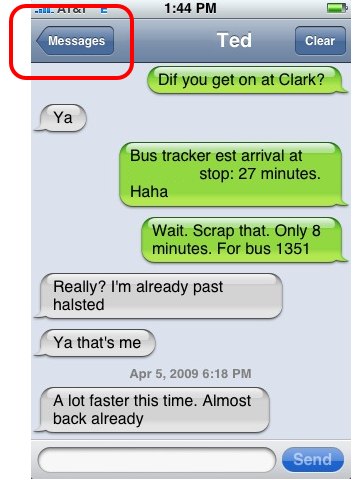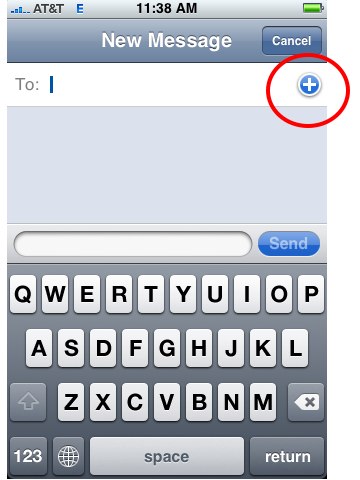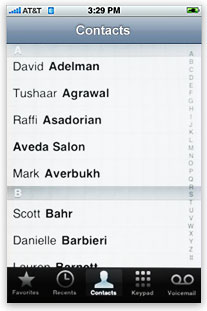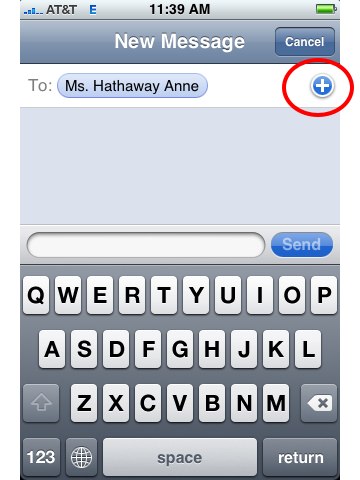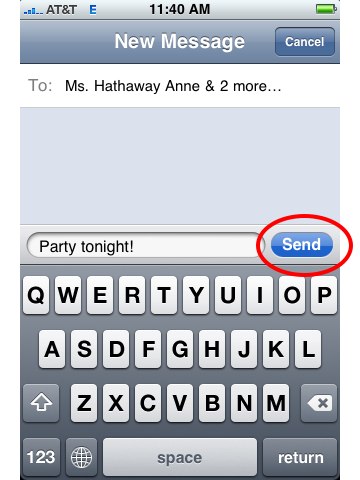Category: iPhone
iPhone Basics: How to Attach Multiple Photos to an Email
To send multiple photos on the iPhone, you need to start in the iPhone’s Photo app, not in the Mail app like you’d assume. Below are step-by-step instructions for attaching multiple photos to an email.
1. Launch the Photo App:
2. Tap the album where the photos are located:
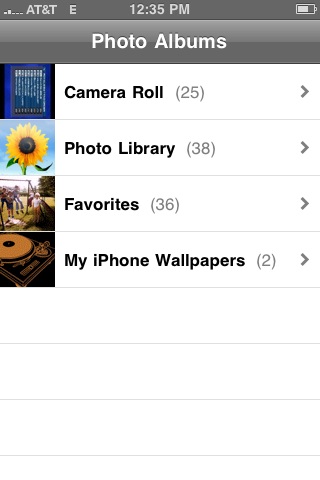
3. You’ll see a bunch of thumbnails of the pictures in the album. Tap the Share button in the top right corner:
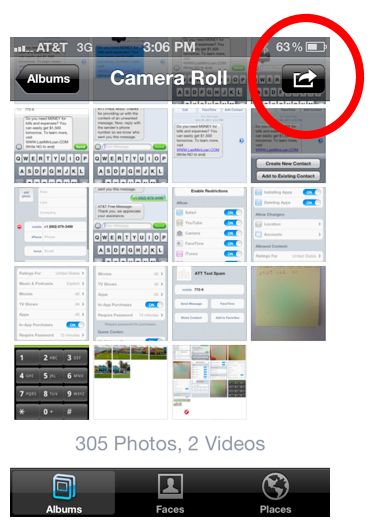
4. Tap up to 5 photos you want to share. A red check mark will appear on the selected photos:
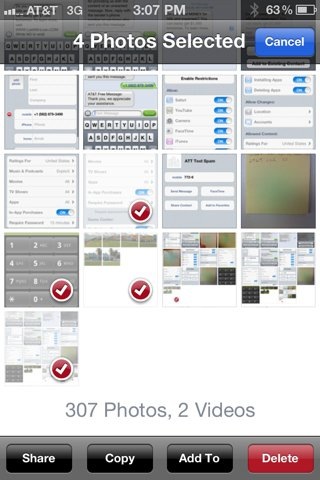
5. Tape Share in the bottom left.
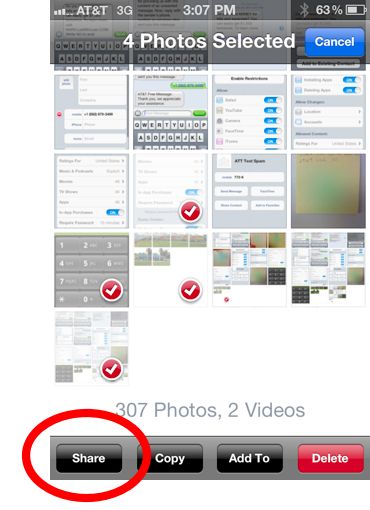
6. Tap Email:
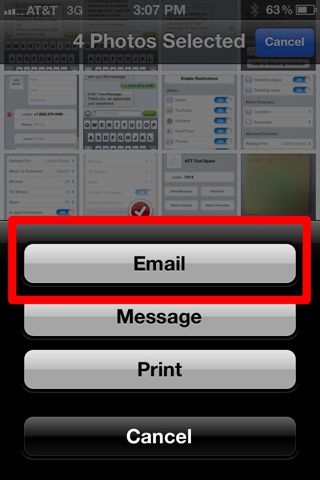
7. A new email will pop up with your photos inserted into the email. Choose your recipients, write a subject and message if you want, and tap Send. And that’s it.
Be sure to check out more of our posts on iPhone Basics.
Review of Motorola S805 Bluetooth DJ Headphones (iPhone Stereo Bluetooth Headphones)

The Motorola S805 Bluetooth DJ Headphones ($75) are wireless, stereo bluetooth headphones that work with the iPhone 3G and 3GS. After pairing the headphones with the iPhone, you can to listen music, answer/end calls (there’s a built-in microphone), play/pause music, and control the volume. And with the iPhone 3.1 update, you’ll be able to access Voice Controls as well.
The headset has a built-in rechargeable battery, which lasted for around 15 hours of music playback in our tests (Motorola claims 17 hours). The headphones come with a plug-in wall adapter for recharging. A full recharge takes around 3 hours.
The headset has a studio or DJ-style appearance and is larger and bulkier than most Bluetooth headsets. They are made of mostly plastic, with the earphones covered in a combination of vinyl and fabric, which can get hot if worn over long periods of time. The inside of the headband is lined with fabric, which makes the headphones more comfortable to hang around your neck. Overall, we found the headphones comfortable to wear if not a bit warm due to a lack of ventilation.
The headphones delivered a well-rounded sound–much better than the stock iPhone earphones and just about all in-ears we’ve tried. The bass, in particular, was deep and full. There was some audible background hiss that all Bluetooth headphones experience. The hiss is only clearly heard at higher volumes and generally did not interfere with the enjoyment of music (although some audiophiles might disagree).
As mentioned, the headphones come with built-in controls for both audio and phone functions. The left earphone features an answer/end button for phone calls. The volume can be lowered or raised by twisting a circular knob around the earphone.
The right earphone has a play/pause button for music control. There is also a circular knob that can move the music forward/back a track, but the iPhone only supports the A2DP profile, which doesn’t have music controls built in. The good news is that upcoming iPhone 3.1 software update is bringing Voice Control, which will allow users to verbally move the music forward or back a track.
I tested the headphone’s range around my apartment and found that it delivered a solid signal even in rooms separated from the iPhone by several walls. Motorola says the Bluetooth has a range of around 30 feet, and our tests indicated about 25-30 feet before cutting out. But that’s 25 feet with a solid signal through 3 walls in between.
Motorola describes the S805s as having “noise, echo, and wind cancellation.” In reality, we found no noise cancellation other than the fact that the headphones are large and form a decent seal around your ears.
In our tests, the call quality with the headset’s microphone was mediocre at best but good enough to be heard clearly during phone conversations. My voice was described as sounding somewhat tinny compared to the normal iPhone microphone, but still clearly audible.
Conclusion
What most impressed us about the Motorola S805 Bluetooth DJ Headphones was the excellent audio. They delivered full, rich sound reproduction and excellent bass levels. The built-in microphone is adequate for phone calls but not up to par with the iPhone’s built-in mic. The cons of the headphones are their bulky size, which make them difficult to travel with, and the plastic-and-vinyl construction, which give the headphones a somewhat cheap, breakable feel. Overall, thanks mainly to the excellent audio quality of the earphones, we can recommend the Motorola S805 headphones for iPhone owners.
Helpful Links:
Review of CaseCrown Polycarbonate Slim Fit Case

For owners looking to add a little color to the iPhone, the CaseCrown Polycarbonate Slim-Fit case might be a good way to go. The CaseCrown is a thin, hard-shell case for the iPhone 3G and 3GS that comes in 5 colors. And the colors themselves are quite impressive–created from a premium paint that resembles that used on cars. The case is more for changing the looks of your iPhone than it is for protection, particularly in the shock absorption area. The CaseCrown is generally well-designed but not spectacular. We find it a decent value for its price point and assign it an overall rating 7.1 out of 10, recommended.
For those looking to protect your iPhone from falls, the CaseCrown is not an ideal choice. Its thin case does not deliver much shock absorption. It does offer some scratch protection to the back of the iPhone. The upside to having this smaller form factor is that there is almost no added weight or width to the iPhone, keeping it light and easy to slide in and out of your pocket.

The case is available in five colors: black, blue, green, red, and silver. We found the red case, in particular, to be an impressive shade, with a subtle dark tone. To produce the color, the polycarbonate material is covered with a premium paint job that has an appealing shiny metallic sheen, which goes well with the iPhone’s chrome detailing.

To apply the case, you snap the iPhone inside. The iPhone is held in place via long rails on the side and 4 gripping teeth in the corners. It’s a snug, secure fit–we had little worry of the iPhone ever accidentally slipping out. However, the tight fit also makes it hard to remove the iPhone from the case.

The CaseCrown leaves plenty of room around all ports for easy accessibility (docking port, headphone jack, etc). Our one complaint in this area is that the volume and ringer switch become slightly inset when the case is on and are therefore not as comfortable to operate.
Another quibble we have with the case is that its corners are rectangular teeth, separated by thin slots, that help grip the iPhone. While the teeth make sure the iPhone fits snug, they’re also a bit awkward in terms of the overall contour, and we envision snagging them on something in the future.

The iPhone itself is pretty drop friendly thanks to its slick casing. The CaseCrown’s polycarbonate material only offers a slight improvement in terms of slippage. It’s not quite as slippery as the iPhone’s glossy surface, but it’s smooth to the touch with little added grip.
Conclusion
The CaseCrown is an affordable way to give your iPhone some premium color without adding weight or bulk. It offers little protection in case you drop your iPhone, as there is virtually no shock absorption. We see the CaseCrown as perfect for value-driven customers looking to add color to the iPhone and keep it from everyday scratches. Rating: 7.1 out of 10, recommended.
How to Make an Em Dash and Ellipsis With the iPhone Keyboard
The iPhone’s keyboard has a few extra characters that only become visible if you press and hold down keys. Two frequently used characters you might find useful to know about are the em dash (–) and the ellipsis (…).
Em Dash–
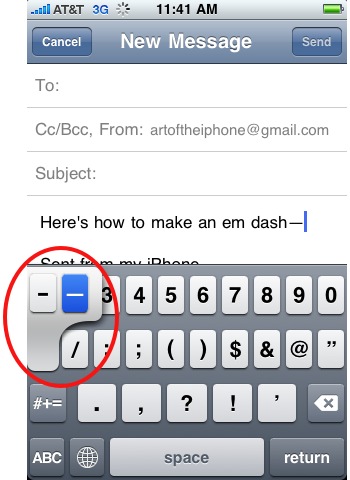
To make an em dash—often used to interrupt a sentence for parenthetical remarks like this one—hold down the hyphen key until you see an em dash appear next to the hyphen. Slide your finger over to highlight the em dash and release your finger.
Ellipsis…
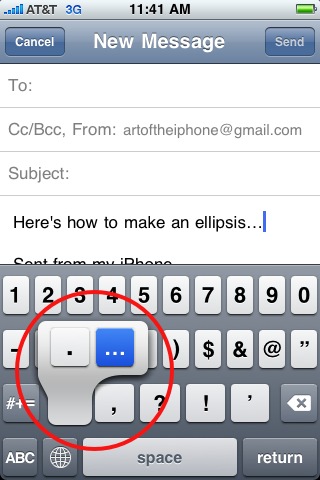
To make an ellipsis, hold down the period key until the ellipsis appears next to the period. Slide your finger to highlight and release.
Be sure to check out more of our posts on iPhone Basics.
Artist Uses iPhone App to Create Cover for The New Yorker
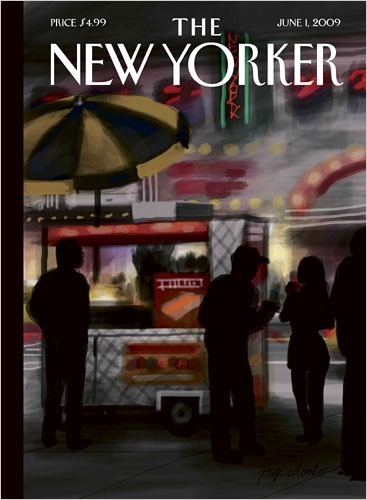
The New Yorker June 2009 Cover
The iPhone as an artistic tool just got some real cred. The cover for the June 1, 2009, edition of The New Yorker was created using the Brushes ($4.99) iPhone app. The artist, Jorge Colombo, has been experimenting with using the iPhone for art since February 2009. Colombo enjoys the spontaneousness the iPhone’s mobility affords him, telling ABCNews.com “I like to have my studio in my pocket.”

Another Jorge Columbo iSketch
Brushes simulates painting using your finger, offering several realistic brush styles. A zoom feature lets you do detailed work by zooming in using the pinch gesture. An undo feature lets you correct any mistakes.
The app also comes with a “brush stroke recorder” that records each brush stroke and lets you replay your paintings like a movie and export them at high resolutions to your computer using Brushes View, a free Mac OSX application.
Check out the app in action in the video below:
Brushes has been a success for its developer Steve Sprang, who says the app has been downloaded around 40,000 times so far. Sprang is a former Apple employee who is an amateur artist himself and wanted to create something fun but useful for fellow artists.
Brushes has its own Twitter account (name: BrushesApp) and a popular Flickr group with over 2,000 drawings so far where artists can share their creations.
Update: Watch Jorge Columbo paint The New Yorker cover:
.
Top 25 Cases for the iPhone 3G & 3GS (Best of iPhone)
1. SwitchEasy Capsule Rebel & RebelSerpent Cases for iPhone 3G

The SwitchEasy Capsule Rebel ($25) cases offer solid protection and good looks in a style that mixes a silicon inner casing with a hard plastic outer casing. Included with the cases are two screen protectors, covers for headphone and dock ports, a cleaning cloth, a squeegee for applying the screen protector, and an a mini-stand for propping the iPhone up for video watching.
Helpful links:
Official SwitchEasy Capsule Rebel website
Official SwitchEasy RebelSerpent website
Art of the iPhone RebelSerpent review
Amazon.com: SwitchEasy Capsule Rebel
Amazon.com: SwitchEasy Rebel Serpent
2. OtterBox Defender Series for iPhone 3G

The OtterBox Defender Series ($30) are rugged cases that offer excellent protection from the basic drops, spills, and scratches of everyday life. The case comes with an attachable belt clip that also doubles as a video stand for the iPhone.
Helpful links:
Official website for Otterbox Defender case.
Amazon.com: Otterbox Defender Semi-rugged case for iPhone 3G
3. Otterbx Hybrid Tough Case

The Otterbox Hybrid Tough Case ($20) offers two layers of protection, featuring a soft silicone inner layer reinforced with a hardshell outer layer. Overall, the case offers superb protection and excellent design that doesn’t get in the way of using the iPhone. The layers are available in several different colors, so you can mix and match.
Helpful links:
Official website for Ottherbox Hybrid Tough Case
Amazon.com: Otterbox Hybrid Tough Case
4. SwitchEasy Colors for iPhone 3G

SwitchEasy Colors ($15) are slick, affordable cases, and one of the best basic all-around cases in terms of looks, fit, and protection. They have a sleek, form-fitting style, and come with two screen protectors, covers for the dock connector and headphone port, a cleaning cloth, and squeegee for applying the screen protector. Not bad for $15.
Helpful links:
Switcheasy Colors official website
5. CaseCrown Polycarbonate Glider for iPhone 3G/3GS

The CaseCrown Polycarbonate Glider ($15) is a slim, well-designed, hard-shell slider case with a removable bottom for easy docking. The case has a soft, silicone-like surface that provides improved grip and a nice feel in the hand. Overall, the Glider is convenient, pocketable, maintains the iPhone’s svelteness at an affordable price with almost no design flaws. The case is available in black, white, pink, red, blue, and purple.
Helpful links:
Official website for CaseCrown Polycarbonate Glider
Amazon.com: CaseCrown Polycarbonate Glider $15
6. OtterBox Impact

The OtterBox Impact ($14) is a silicone rubber case that adds additional shock absoprtion via an extra X-shaped layer of silicone that covers the iPhone’s impact points. Despite the extra padding, the case is still quite pocketable, although not as slim or lightweight as most silicone case. A drawback is that the case cannot be used with most iPhone docks with the exception of the wider-mouth Universal docks. The Impact is available in black or white and comes with a screen protector and cleaning cloth.
Helpful links:
Official website for the OtterBox Impact
Amazon.com: OtterBox Impact $14
7. OtterBox Commuter TL for iPhone 3G/3GS

The OtterBox Commuter TL case ($22) walks the line between the two worlds of protection and slimness. It’s a two-part case featuring an inner soft rubber layer and a plastic hard-shell outer layer. The silicone layer is left exposed along the edges of the iPhone for superior grip and comfort. Despite the two layers of protection, the Commuter TL is surprisingly thin and pocketable. The Commuter TL comes with a clear screen protector and is available in black, blue, green, red, white, and yellow.
Helpful links:
Official website for OtterBox Commuter TL
Amazon.com: Otterbox Commuter TL $22
8. Trexta Leather Racing Series Case

The Trexta Leather Racing Series case ($30) for the iPhone 3G/3GS is a hard-shell case covered with stitched leather. The case is extremely stylish, decorated with racing stripes formed by separate pieces of stitched leather. In terms of protection, its thin shell is limited to basic protection from everyday scratches and bumps. The Trexta Racing Series cases are available in a variety of colors of racing stripes.
Helpful links:
Official Trexta Leather Racing Series case
Amazon.com: Trexta Leather Racing Series $30
9. Speck ToughSkin

The Speck ToughSkin ($19) is a thick and rugged silicone case that offers superior protection from drops and falls. The case is thickest at the points of impact. The bottom half of the case peels back, allowing it to be used in any iPhone dock. The Toughskin comes with a separate belt clip that the iPhone can snap into.
Helpful links:
Official website of the Speck ToughSkin
Amazon.com: ToughSkin case for iPhone 3G $19
10. Marware Sport Grip for iPhone 3G

The Marware Sport Grip ($15) is a clean-looking silicone rubber case that hugs the curves of the iPhone 3G and provides a better grip on the iPhone. Included with the case are a clear film screen protector and a cleaning cloth.
Helpful links:
Official website for Marware Sport Grip for iPhone 3G
Amazon.com: Marware Sport Grip
11. JAVOedge Cork Back Cover for iPhone 3G/3GS

The JAVOedge Cork Back Cover ($20) is an innovative rear case for the iPhone 3G and 3GS that crafts its unique look by affixing a layer of shredded cork to a hard-shell layer. The case offers better than usual protection from accidental drops and offers excellent access to all of the iPhone’s ports. But the main selling point is its love-it-or-hate-it style. Some downsides are that the cork does not offer uniform coverage—there are tiny gaps in the cork where the back of the iPhone peeps through. The case does not ship with any accessories.
Helpful links:
Official website for the JAVOedge Cork case
Amazon.com: JAVOedge Cork case $20
12. Griffin Clarifi Case with Built-in Close-Up Lens for iPhone 3G

The Griffin Clarifi Case ($25) is a “sliding” case, meaning the bottom half slides off allowing for worry free access to the dock port and speakerphone functionality. But its most distinguishing feature is a macro lens that, once slid in place, allows you to take clearer pictures of close-up objects (objects a few inches away). It also offers the best protection of any case for the iPhone’s camera lens, whose exposed location leaves it susceptible to scratches and fogging effects in pictures.
Helpful links:
Official website for the Griffin Clarifi
Amazon.com: Griffin Clarifi iPhone 3G Case
13. Griffin Nu Form Hard-Shell Case for iPhone 3G

The Griffin Nu Form ($15) is an affordable, all-plastic hard case. It’s a “slider” case, meaning the bottom half of the case slides off to allow for full access to the docking port as well as the speakerphone functionality. It comes with a clear plastic screen protector for the front as well as a black cleaning cloth.
Helpful Links:
Official website for the Griffin Nu Form
14. Contour Design iSee for iPhone 3G

The Contour Design iSee ($25) is a clear, hard plastic case that keeps the iPhone’s curvaceous body visible. Why hide it when you can flaunt it? The case is made of two pieces that snap together, encasing the iPhone. It does not come with a front screen protector–a minus or plus depending on who you ask. The clear case is a solid compromise for those wanting protection but also liking the original appearance of the iPhone.
Helpful links:
Official website for the Contour Design iSee
15. Contour Design Hardskin for iPhone 3G

The Contour Design Hardskin ($22) is a hard-shell case that, similar to the Countour Design iSee, has two pieces which snap together to form the outer casing. The Hardskin’s curves match those of the iPhone 3G’s body, so there is no loss in the iPhone’s form factor when covering it. However, those who aren’t a fan of the iPhone 3G’s glossy finish may like the matte black color of the Hardskin.
Helpful links:
Official website for the Contour Design Hardskin
16. iFrogz Treadz Case for iPhone 3G

The iFrogz Treadz Case ($16) is an affordable rubber case with the love-it-or-hate-it styling of a car tire. The case comes with a clear film screen protector. Its minimalistic style keeps the price down, making it one of the more affordable yet unique cases available.
Helpful links:
Official website for the iFrogz Treadz Case
17. Core Cases Aluminum Slider Case for iPhone 3G

The Core Aluminum Slider Case ($30) is a rare metal case for the iPhone–rare because metal can interfere with the iPhone’s cell reception. The case is made from aluminum, which doesn’t block signals as bad as some metals do. However, some do report a slight hit on their reception, so if weak signals are a problem for you, this might not be your case. Still the Core Aluminum case is one of the better looking cases out there (especially in silver).
Helpful links:
Tip: iPhone Ringer Not Loud Enough? Try This Ringtone
One of my complaints with the iPhone is that the ringer never seems loud enough. I’ve missed quite a few calls because I couldn’t hear it ring. Then I came across this ringtone. It’s the loudest one I’ve heard. Try it out yourself by right clicking to save, adding it to iTunes, then syncing to your iPhone:
Right click to save:
How to Set the iPhone’s Sleep Timer
If you like to listen to music or podcasts on the iPhone as you go to sleep, there is a sleep timer function that can automatically stop playing audio after a set amount of time. The function is sort of hidden within the iPhone’s Clock app. Here’s how to set the sleep timer.
How to Set the iPhone’s Sleep Timer.
1. Open the Clock app.
2. Tap the Timer tab in the bottom right:
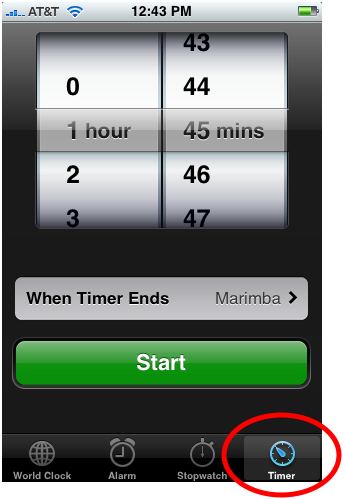
3. Set a time you want the iPhone to countdown:
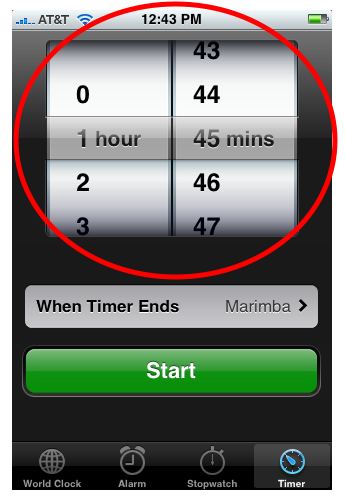
4. Tap When Timer Ends button:
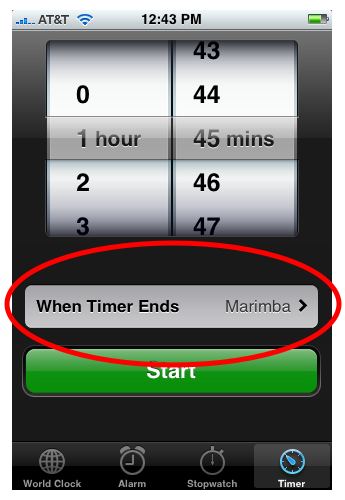
5. Scroll down to the bottom and tap the Stop Playing button:
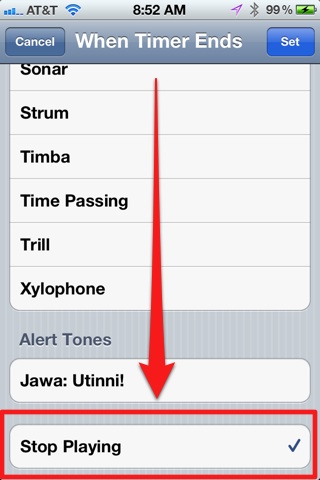
6. Tap the blue Set button in the top-right corner:
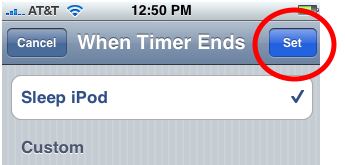
7. Tap Start to start the timer countdown:
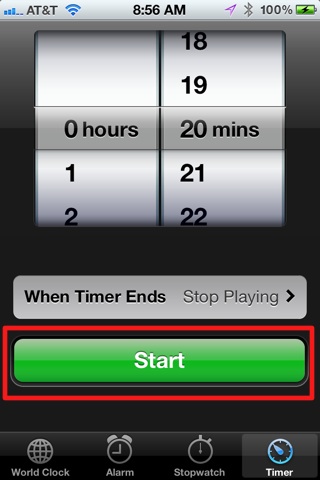
When the timer reaches zero, it will close the iPod app, lock the iPhone, and place it in sleep mode.
Check out all of our posts on iPhone Tips.