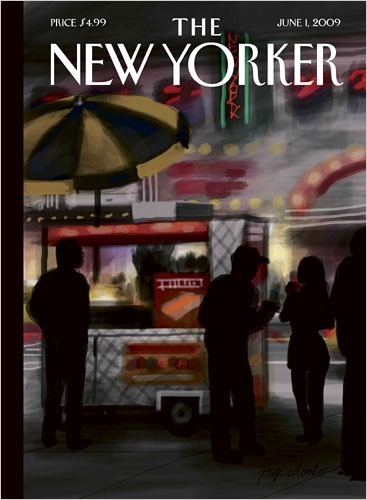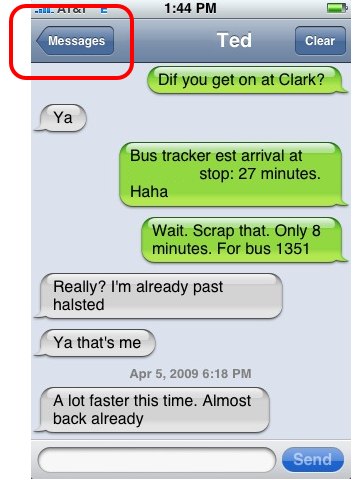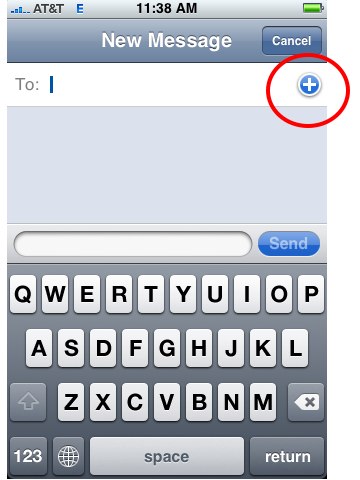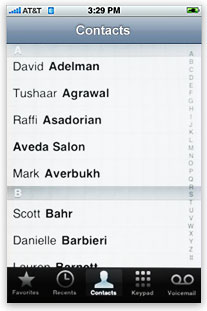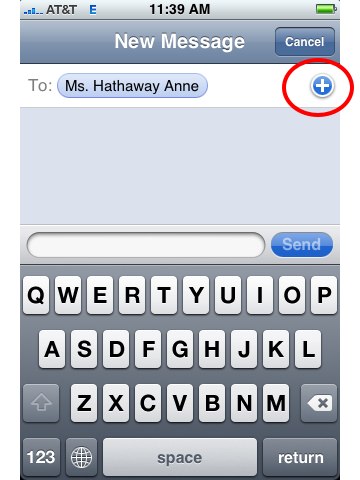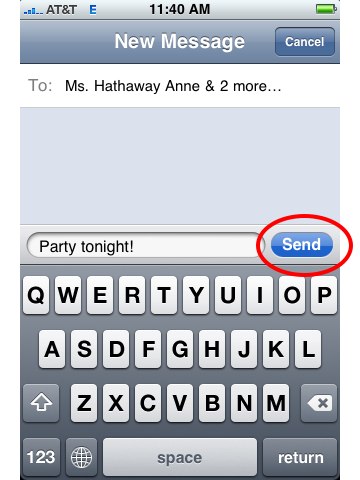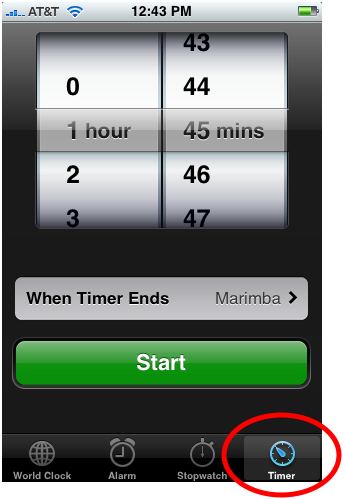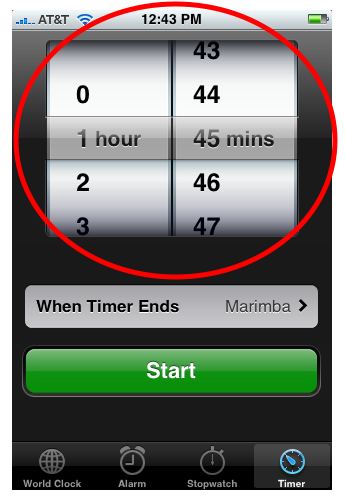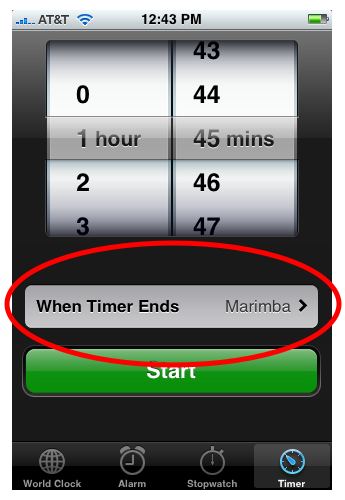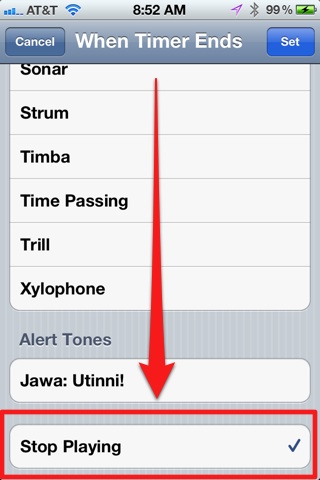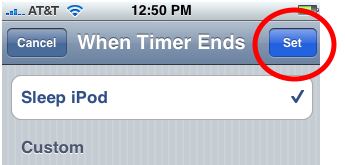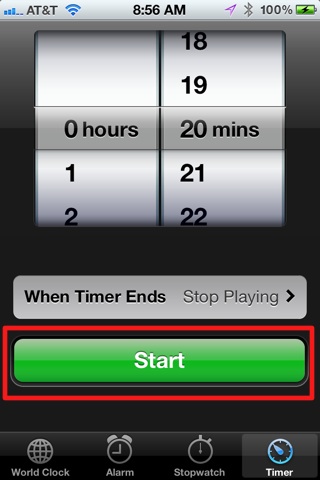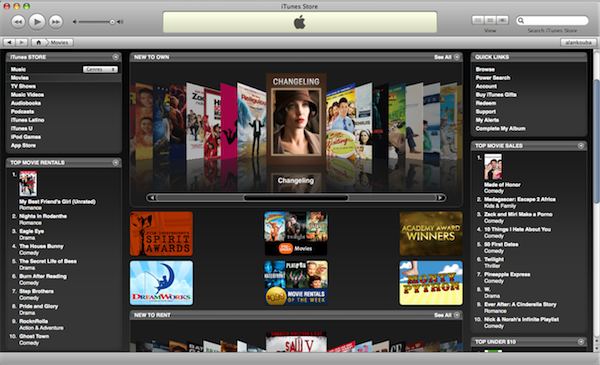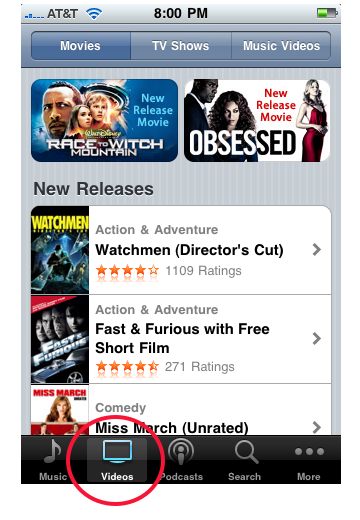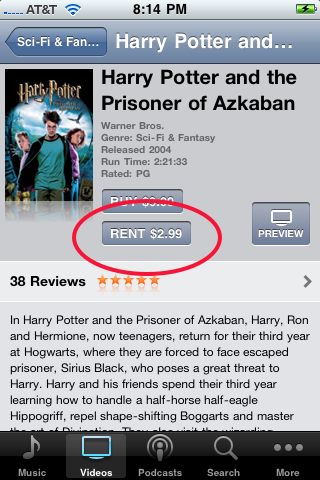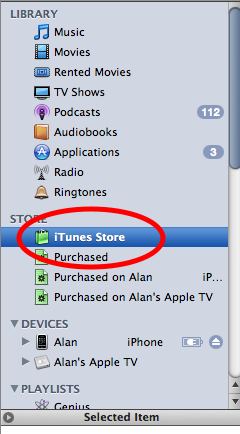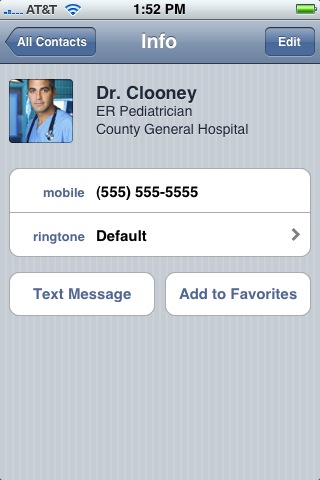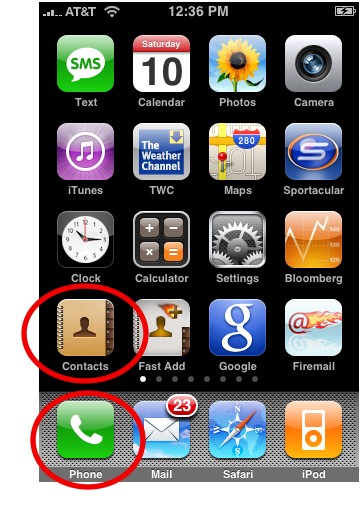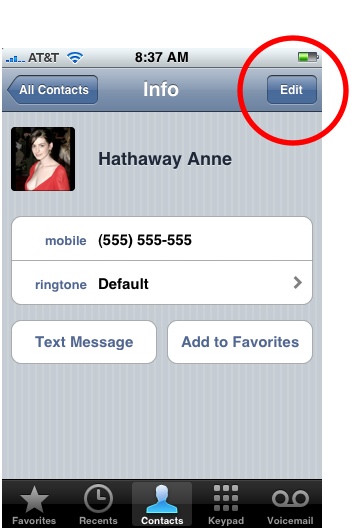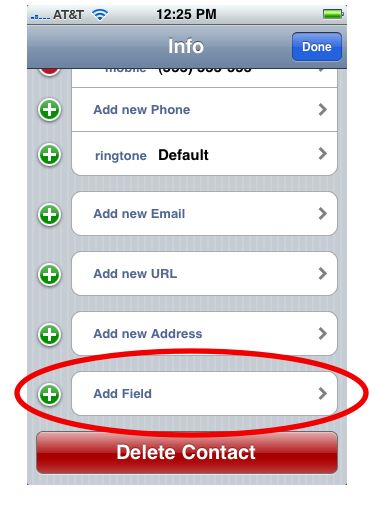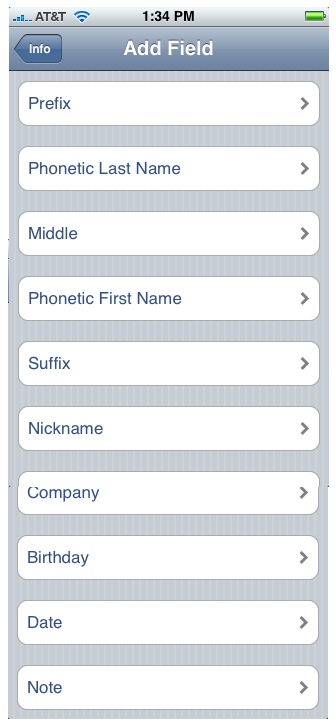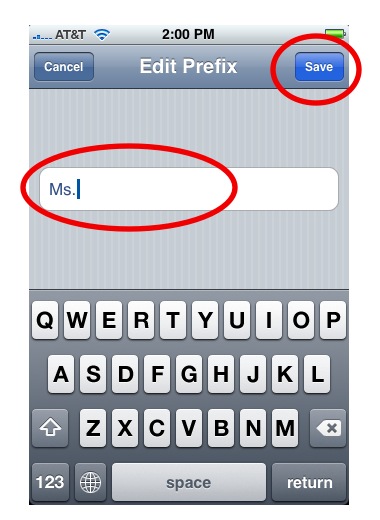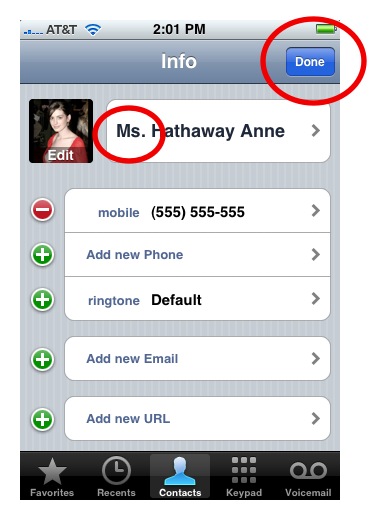1. SwitchEasy Capsule Rebel & RebelSerpent Cases for iPhone 3G

The SwitchEasy Capsule Rebel ($25) cases offer solid protection and good looks in a style that mixes a silicon inner casing with a hard plastic outer casing. Included with the cases are two screen protectors, covers for headphone and dock ports, a cleaning cloth, a squeegee for applying the screen protector, and an a mini-stand for propping the iPhone up for video watching.
Helpful links:
Official SwitchEasy Capsule Rebel website
Official SwitchEasy RebelSerpent website
iLounge Rebel review
Art of the iPhone RebelSerpent review
Amazon.com: SwitchEasy Capsule Rebel
Amazon.com: SwitchEasy Rebel Serpent
2. OtterBox Defender Series for iPhone 3G

The OtterBox Defender Series ($30) are rugged cases that offer excellent protection from the basic drops, spills, and scratches of everyday life. The case comes with an attachable belt clip that also doubles as a video stand for the iPhone.
Helpful links:
Official website for Otterbox Defender case.
iLounge.com review
Amazon.com: Otterbox Defender Semi-rugged case for iPhone 3G
3. Otterbx Hybrid Tough Case

The Otterbox Hybrid Tough Case ($20) offers two layers of protection, featuring a soft silicone inner layer reinforced with a hardshell outer layer. Overall, the case offers superb protection and excellent design that doesn’t get in the way of using the iPhone. The layers are available in several different colors, so you can mix and match.
Helpful links:
Official website for Ottherbox Hybrid Tough Case
Art of the iPhone review
Amazon.com: Otterbox Hybrid Tough Case
4. SwitchEasy Colors for iPhone 3G

SwitchEasy Colors ($15) are slick, affordable cases, and one of the best basic all-around cases in terms of looks, fit, and protection. They have a sleek, form-fitting style, and come with two screen protectors, covers for the dock connector and headphone port, a cleaning cloth, and squeegee for applying the screen protector. Not bad for $15.
Helpful links:
Switcheasy Colors official website
iLounge review
Art of the iPhone review
Amazon.com: SwitchEasy Colors
5. CaseCrown Polycarbonate Glider for iPhone 3G/3GS

The CaseCrown Polycarbonate Glider ($15) is a slim, well-designed, hard-shell slider case with a removable bottom for easy docking. The case has a soft, silicone-like surface that provides improved grip and a nice feel in the hand. Overall, the Glider is convenient, pocketable, maintains the iPhone’s svelteness at an affordable price with almost no design flaws. The case is available in black, white, pink, red, blue, and purple.
Helpful links:
Official website for CaseCrown Polycarbonate Glider
Art of the iPhone review
Amazon.com: CaseCrown Polycarbonate Glider $15
6. OtterBox Impact

The OtterBox Impact ($14) is a silicone rubber case that adds additional shock absoprtion via an extra X-shaped layer of silicone that covers the iPhone’s impact points. Despite the extra padding, the case is still quite pocketable, although not as slim or lightweight as most silicone case. A drawback is that the case cannot be used with most iPhone docks with the exception of the wider-mouth Universal docks. The Impact is available in black or white and comes with a screen protector and cleaning cloth.
Helpful links:
Official website for the OtterBox Impact
Art of the iPhone review
iLounge review
Amazon.com: OtterBox Impact $14
7. OtterBox Commuter TL for iPhone 3G/3GS

The OtterBox Commuter TL case ($22) walks the line between the two worlds of protection and slimness. It’s a two-part case featuring an inner soft rubber layer and a plastic hard-shell outer layer. The silicone layer is left exposed along the edges of the iPhone for superior grip and comfort. Despite the two layers of protection, the Commuter TL is surprisingly thin and pocketable. The Commuter TL comes with a clear screen protector and is available in black, blue, green, red, white, and yellow.
Helpful links:
Official website for OtterBox Commuter TL
Art of the iPhone review
Amazon.com: Otterbox Commuter TL $22
8. Trexta Leather Racing Series Case

The Trexta Leather Racing Series case ($30) for the iPhone 3G/3GS is a hard-shell case covered with stitched leather. The case is extremely stylish, decorated with racing stripes formed by separate pieces of stitched leather. In terms of protection, its thin shell is limited to basic protection from everyday scratches and bumps. The Trexta Racing Series cases are available in a variety of colors of racing stripes.
Helpful links:
Official Trexta Leather Racing Series case
Art of the iPhone review
Amazon.com: Trexta Leather Racing Series $30
9. Speck ToughSkin

The Speck ToughSkin ($19) is a thick and rugged silicone case that offers superior protection from drops and falls. The case is thickest at the points of impact. The bottom half of the case peels back, allowing it to be used in any iPhone dock. The Toughskin comes with a separate belt clip that the iPhone can snap into.
Helpful links:
Official website of the Speck ToughSkin
iLounge review
Art of the iPhone review
Amazon.com: ToughSkin case for iPhone 3G $19
10. Marware Sport Grip for iPhone 3G

The Marware Sport Grip ($15) is a clean-looking silicone rubber case that hugs the curves of the iPhone 3G and provides a better grip on the iPhone. Included with the case are a clear film screen protector and a cleaning cloth.
Helpful links:
Official website for Marware Sport Grip for iPhone 3G
iLounge.com review
Amazon.com: Marware Sport Grip
11. JAVOedge Cork Back Cover for iPhone 3G/3GS

The JAVOedge Cork Back Cover ($20) is an innovative rear case for the iPhone 3G and 3GS that crafts its unique look by affixing a layer of shredded cork to a hard-shell layer. The case offers better than usual protection from accidental drops and offers excellent access to all of the iPhone’s ports. But the main selling point is its love-it-or-hate-it style. Some downsides are that the cork does not offer uniform coverage—there are tiny gaps in the cork where the back of the iPhone peeps through. The case does not ship with any accessories.
Helpful links:
Official website for the JAVOedge Cork case
Art of the iPhone review
Amazon.com: JAVOedge Cork case $20
12. Griffin Clarifi Case with Built-in Close-Up Lens for iPhone 3G

The Griffin Clarifi Case ($25) is a “sliding” case, meaning the bottom half slides off allowing for worry free access to the dock port and speakerphone functionality. But its most distinguishing feature is a macro lens that, once slid in place, allows you to take clearer pictures of close-up objects (objects a few inches away). It also offers the best protection of any case for the iPhone’s camera lens, whose exposed location leaves it susceptible to scratches and fogging effects in pictures.
Helpful links:
Official website for the Griffin Clarifi
iLounge.com review
Amazon.com: Griffin Clarifi iPhone 3G Case
13. Griffin Nu Form Hard-Shell Case for iPhone 3G

The Griffin Nu Form ($15) is an affordable, all-plastic hard case. It’s a “slider” case, meaning the bottom half of the case slides off to allow for full access to the docking port as well as the speakerphone functionality. It comes with a clear plastic screen protector for the front as well as a black cleaning cloth.
Helpful Links:
Official website for the Griffin Nu Form
iLounge.com review
14. Contour Design iSee for iPhone 3G

The Contour Design iSee ($25) is a clear, hard plastic case that keeps the iPhone’s curvaceous body visible. Why hide it when you can flaunt it? The case is made of two pieces that snap together, encasing the iPhone. It does not come with a front screen protector–a minus or plus depending on who you ask. The clear case is a solid compromise for those wanting protection but also liking the original appearance of the iPhone.
Helpful links:
Official website for the Contour Design iSee
iLounge review
15. Contour Design Hardskin for iPhone 3G

The Contour Design Hardskin ($22) is a hard-shell case that, similar to the Countour Design iSee, has two pieces which snap together to form the outer casing. The Hardskin’s curves match those of the iPhone 3G’s body, so there is no loss in the iPhone’s form factor when covering it. However, those who aren’t a fan of the iPhone 3G’s glossy finish may like the matte black color of the Hardskin.
Helpful links:
Official website for the Contour Design Hardskin
iLounge review
16. iFrogz Treadz Case for iPhone 3G

The iFrogz Treadz Case ($16) is an affordable rubber case with the love-it-or-hate-it styling of a car tire. The case comes with a clear film screen protector. Its minimalistic style keeps the price down, making it one of the more affordable yet unique cases available.
Helpful links:
Official website for the iFrogz Treadz Case
iLounge review
17. Core Cases Aluminum Slider Case for iPhone 3G

The Core Aluminum Slider Case ($30) is a rare metal case for the iPhone–rare because metal can interfere with the iPhone’s cell reception. The case is made from aluminum, which doesn’t block signals as bad as some metals do. However, some do report a slight hit on their reception, so if weak signals are a problem for you, this might not be your case. Still the Core Aluminum case is one of the better looking cases out there (especially in silver).
Helpful links:
Official website for the Core Aluminum Slider Case