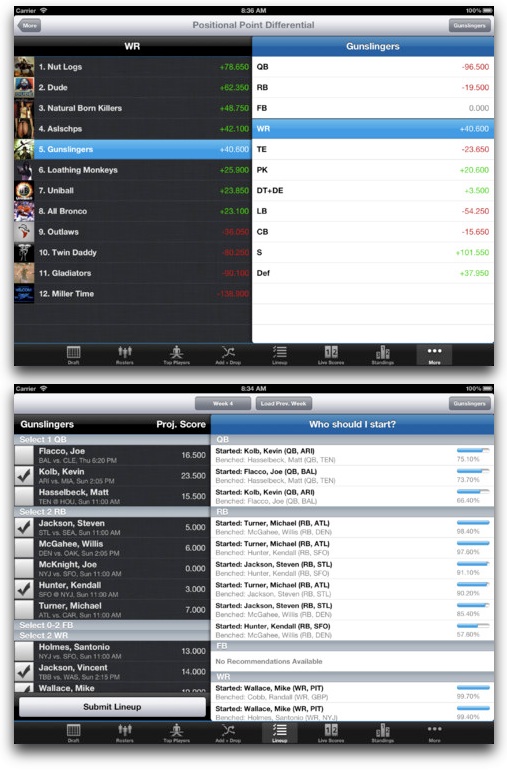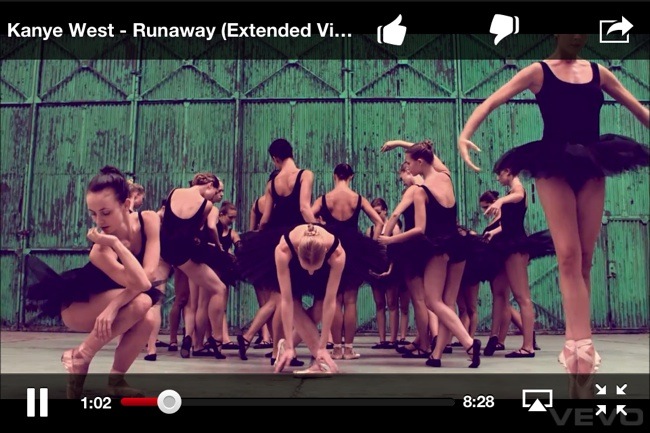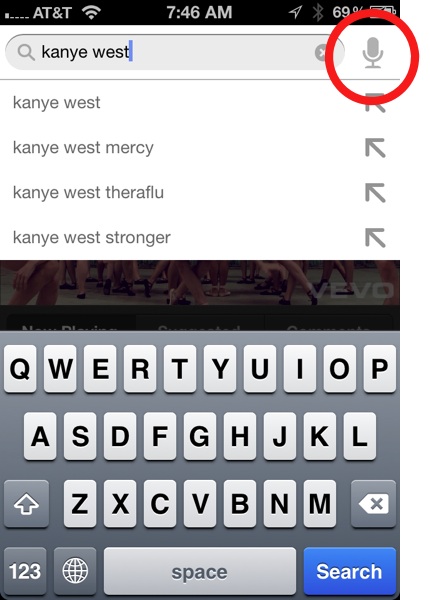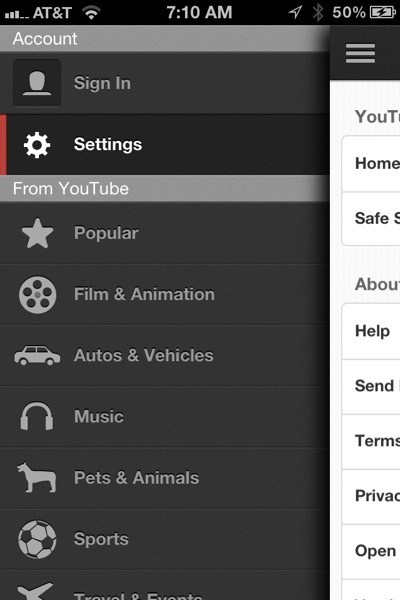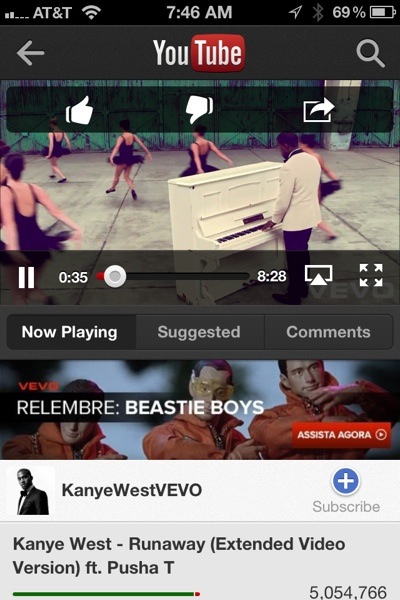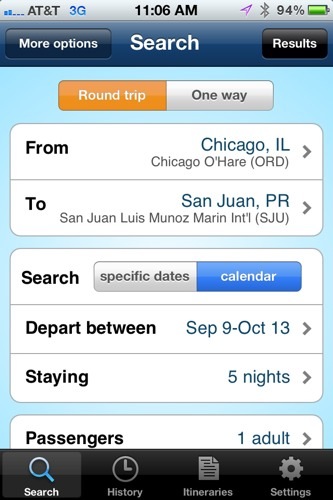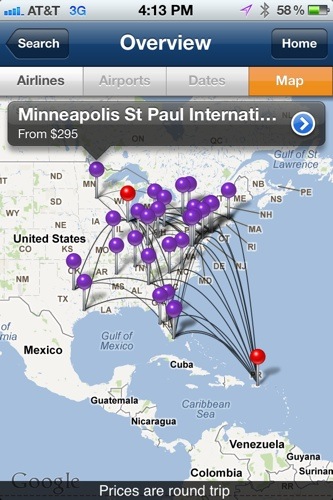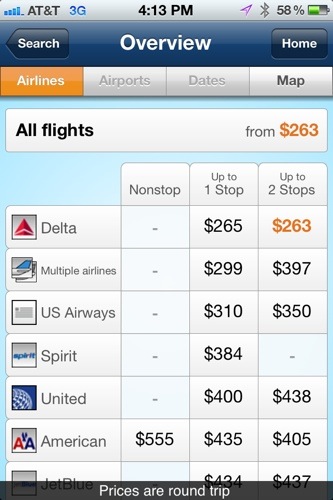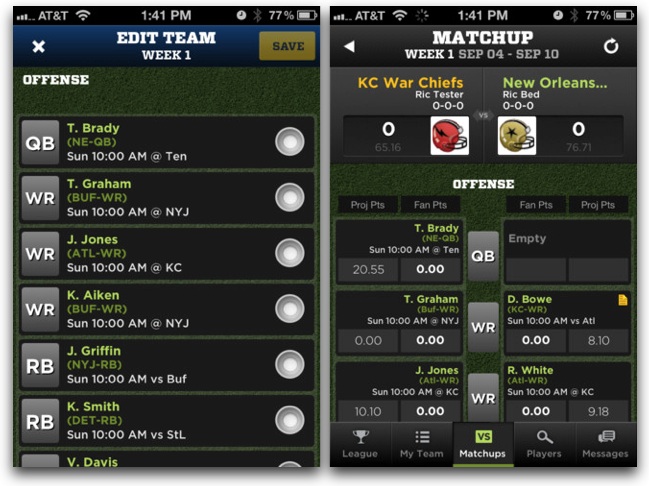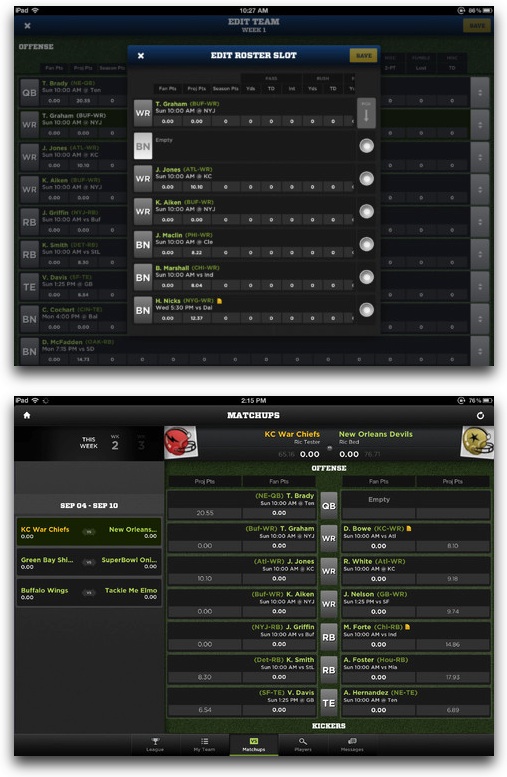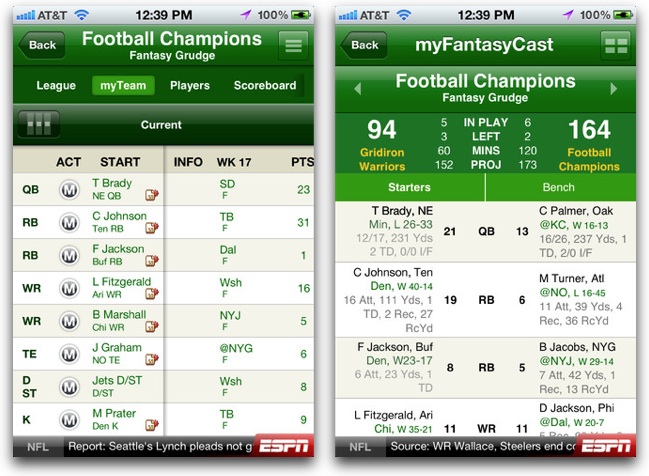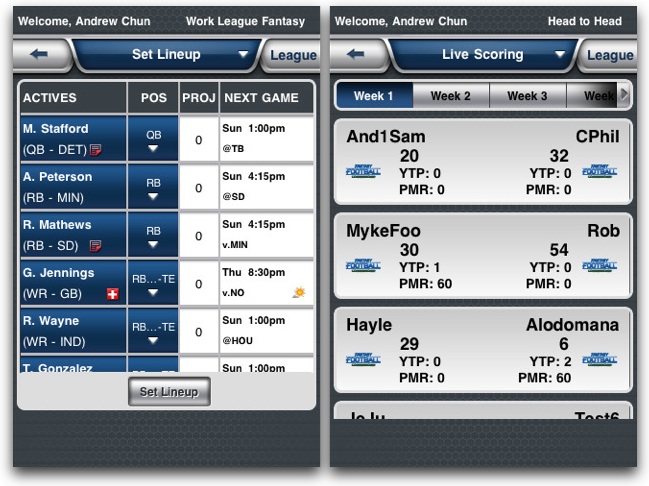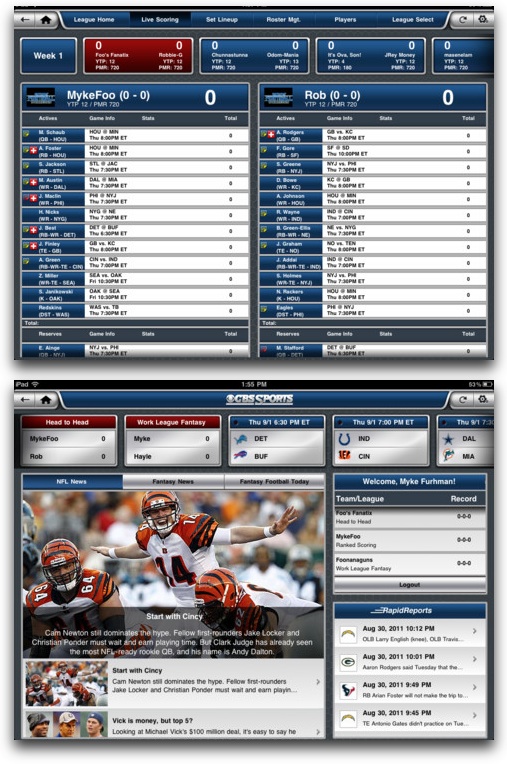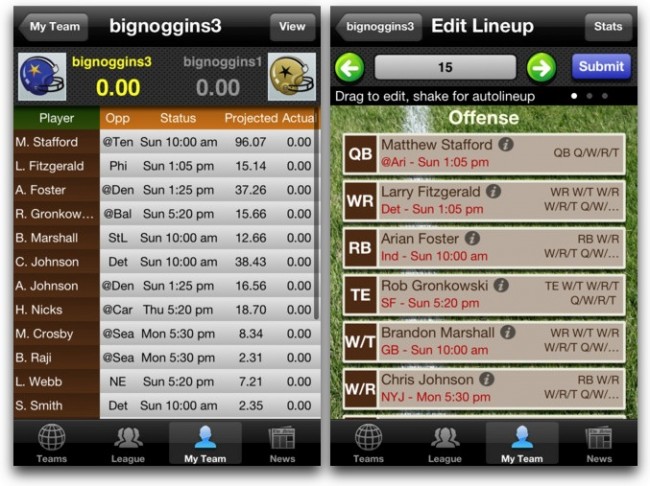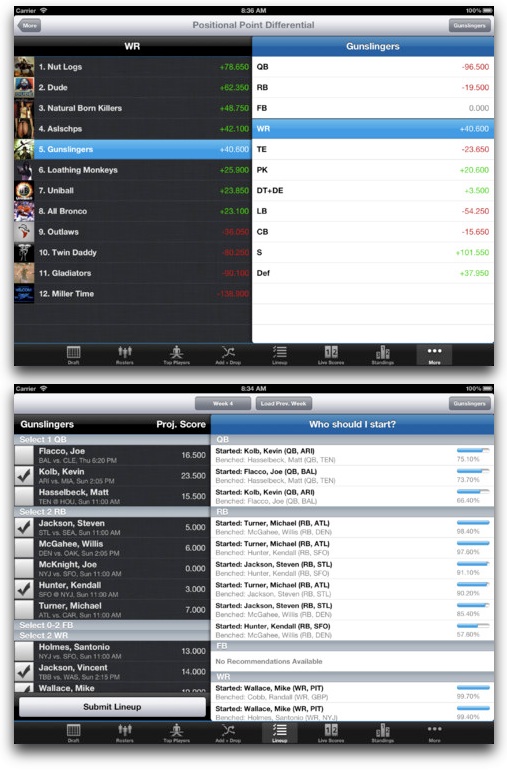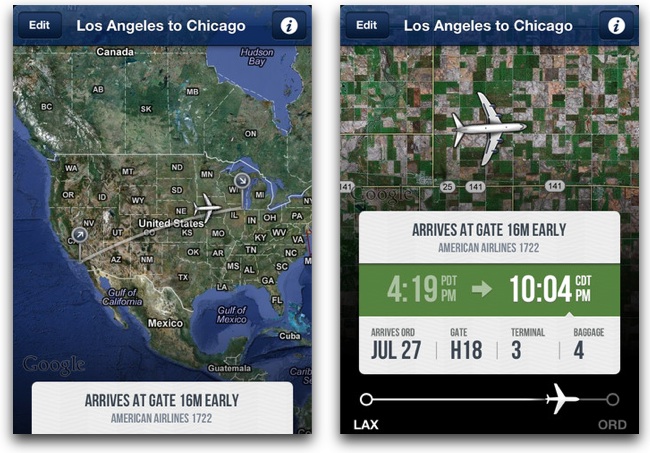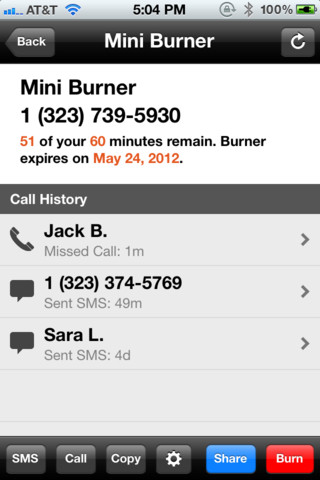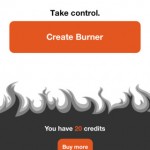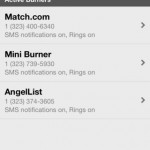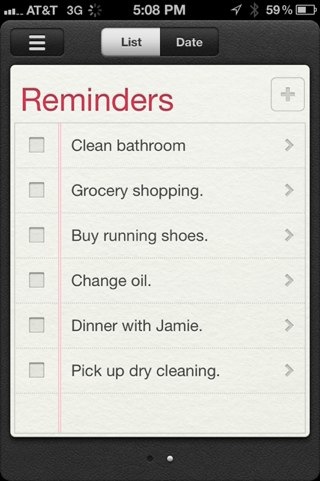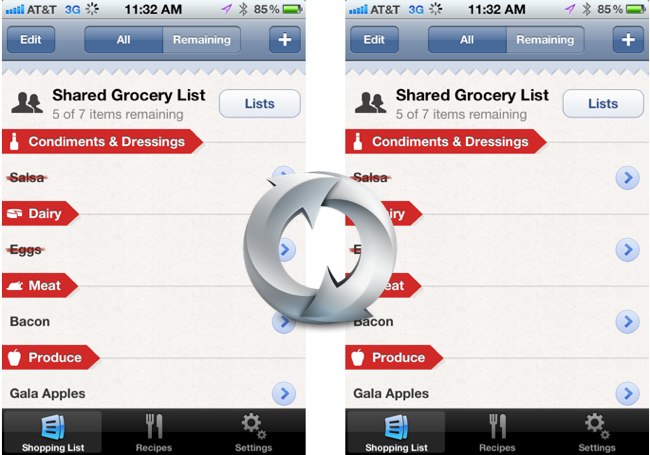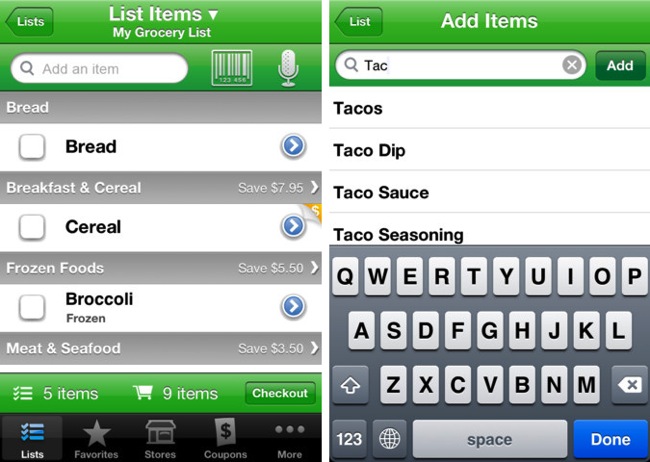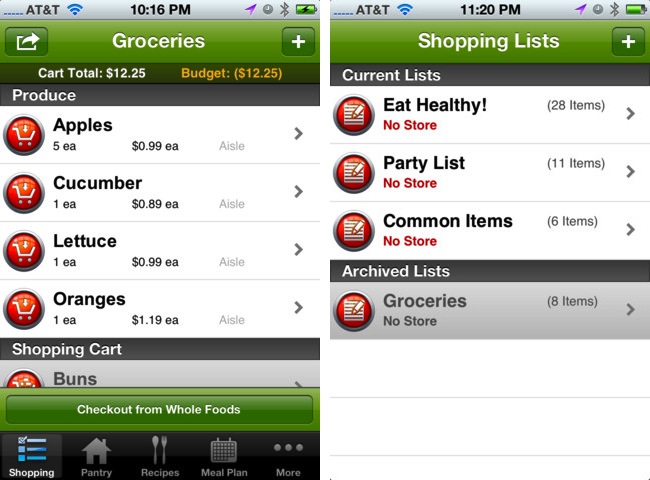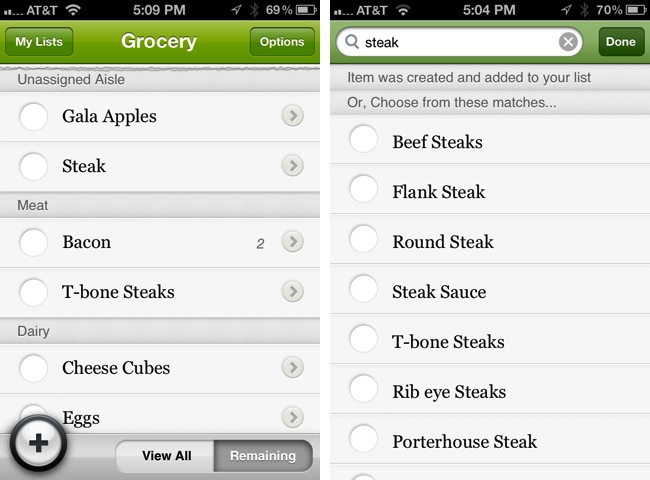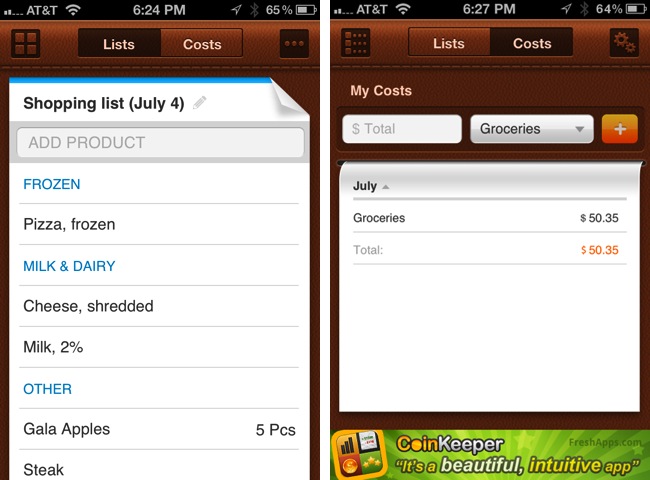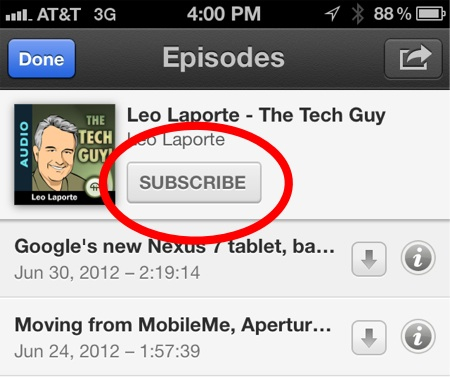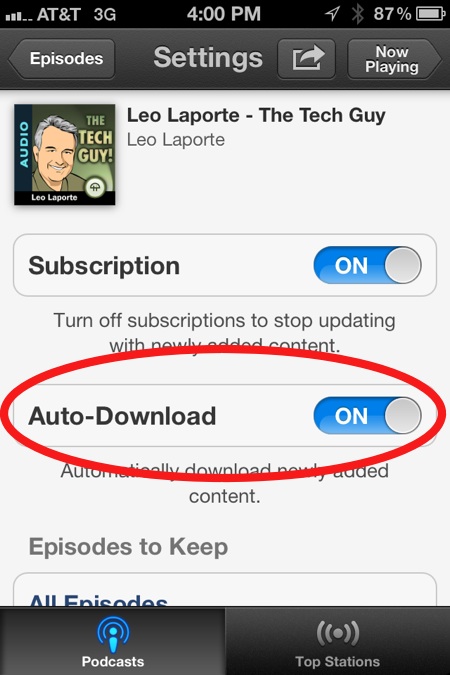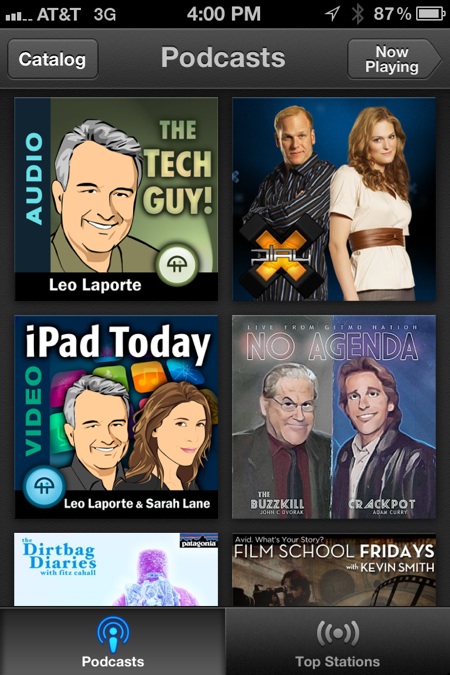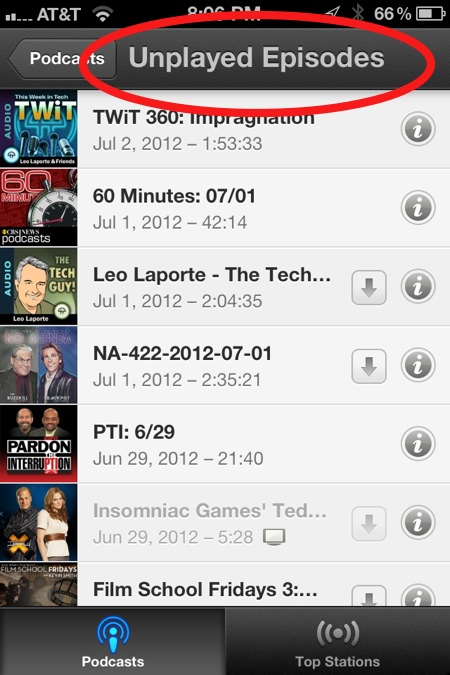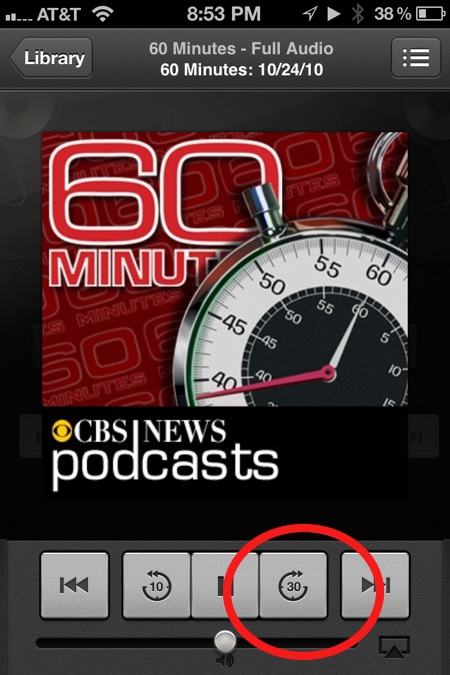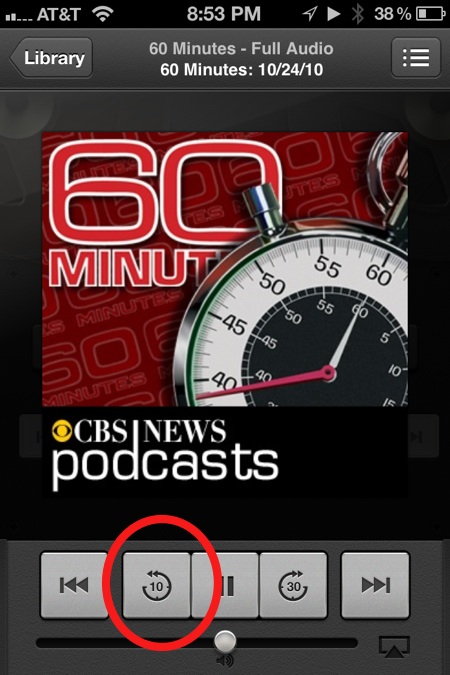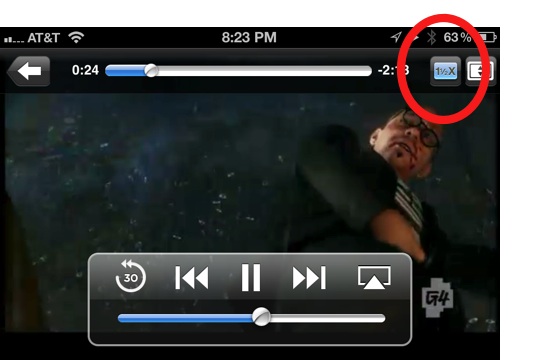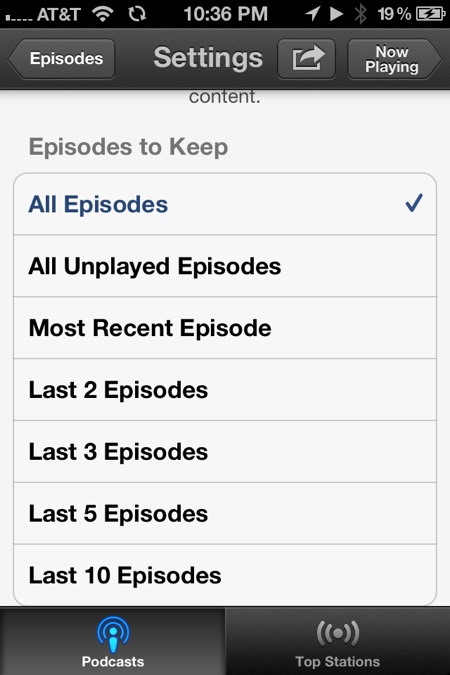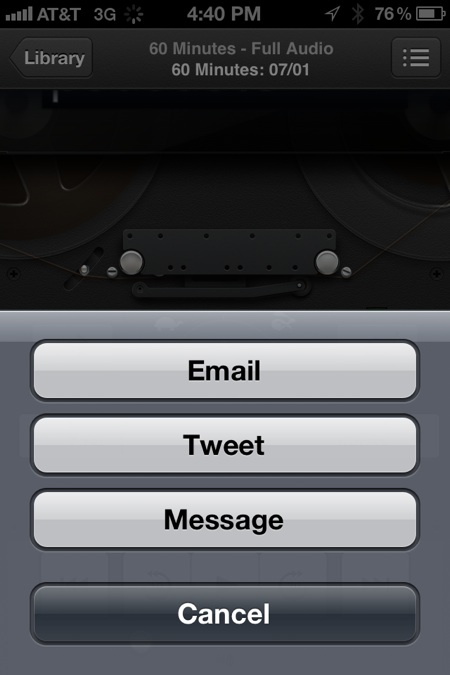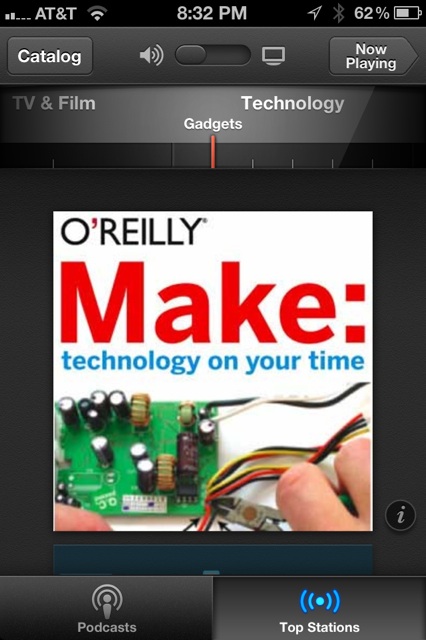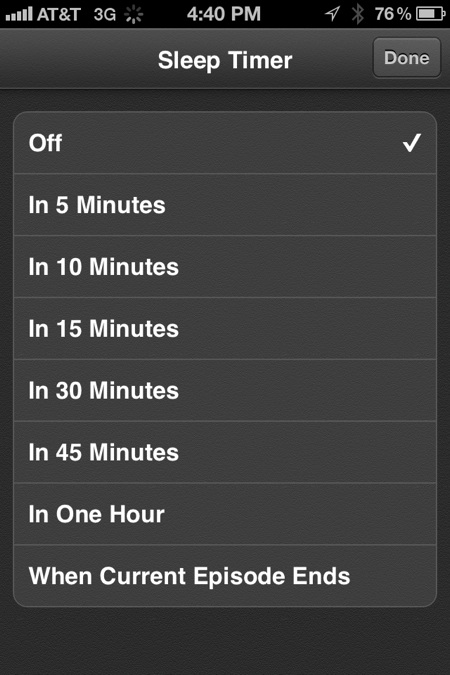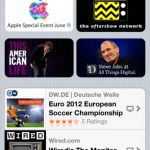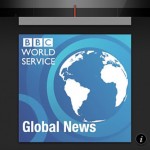Want to manage your fantasy football team on the go? Thankfully, all the major fantasy football services offer an iPhone app with basic management tools (add/drop players, trades, etc). However, when it comes to drafting your teams, only one lets you draft via app (the MyFantasyLeague.com app). Without further ado, below are 6 apps for the major online fantasy football services.
Yahoo Fantasy Football

Yahoo Fantasy Football (free) has slowly improved the interface of their app over the years, and it now runs smoother and is much easier on the eyes. They’ve also added iPad support, so it’s a universal app. Yahoo just updated the app with new features, including improved waiver-wire management. With app you can now:
- Claim players off the waiver wire
- Make trades, including proposing, rejecting, vetoing, and allowing trades
- View league activity (waiver-wire adds, drops, trades).
- View pending adds and trades.
- Manage your player watchlist.
- Read Roto Arcade articles.
There are some downsides. The app is useless until after you draft your team, and you can’t draft using the app. And if you’re a commish, there are no commish tools in the app. Essentially, it’s still a limited app, but useful enough that it can save your butt more than once during a season.
iPhone screenshots:
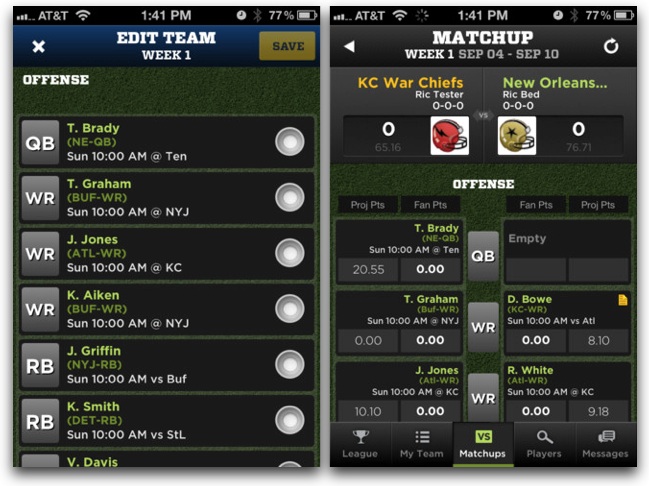
iPad screenshots:
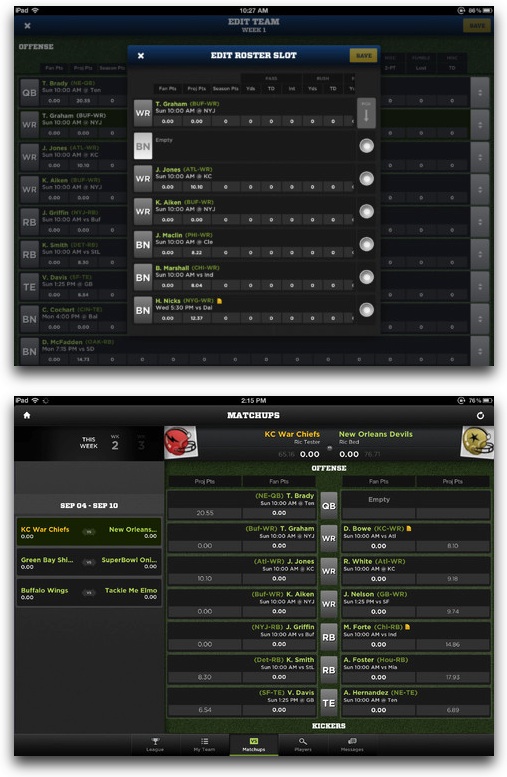
ESPN Fantasy Football

ESPN Fantasy Football (free, iPhone, iPad) has all the basics to let you manage your ESPN teams, and yes, you can manage multiple teams across multiple leagues. It even has a few nice tricks like push notifications for injuries. Some of the app’s features are:
- View FantasyCast real-time scoring
- Manage your line-up (start and substitute players)
- Add and drop players from waiver wire
- Propose, access, or reject trades
- Read fantasy news, watch videos, and read tweets from ESPN fantasy columnists
- View and post to league message boards
Some of the app’s downsides are no iPad version (of course, you can run the iPhone version in 2x mode), no drafting of teams via the app, and no league management tools for commissioners.
iPhone screenshots:
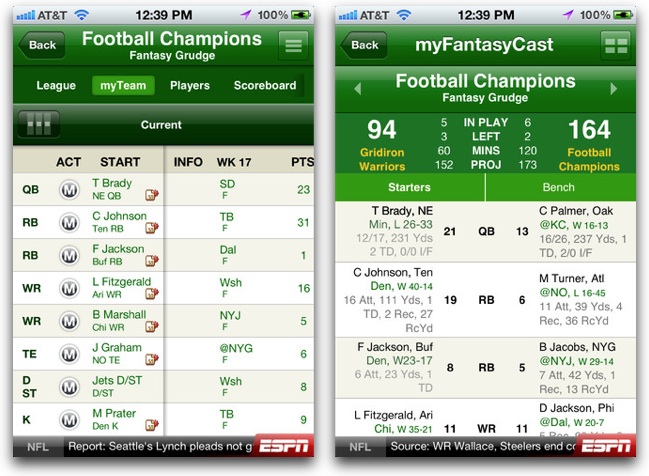
NFL.com Fantasy Football

NFL.com Fantasy Football (free) is another app that lets you take care of the basic management duties of your team. Developers are promising that the app will see significant updates before the season starts. One of app’s strengths is access to official news and injury updates, which NFL.com excels at. Overall, the app lets you:
- Manage your lineup (sit, bench players)
- Add and drop players to the waive wire
- Access player rankings
- Make and accept trades
- Manage multiple teams across multiple leagues
Some of the limitations of the NFL.com Fantasy Football app are that it can’t be used for your draft, there is no iPad-optimized version, and the are no commish tools available.
iPhone screenshots:

CBS Sports Pro Football for iPad

CBS Sports Pro Football for iPad (free:, iPhone, iPad) is more of a NFL news app with CBS fantasy football manager built into it. That doesn’t mean you can’t get the job done with it, though. And, there is a separate iPad version, too. Some of the app’s features are:
- Live fantasy scores
- Line-up management (add, drop, start, bench players)
- Fantasy football news and opinion
- CBSSports.com projections, roster trends, and player stats
- Live NFL Gametracker with play by play and box scores
- Exclusive RapidReports with inside info on all 32 NFL teams.
- Live, on-demand video for CBS’s Fantasy Football Today
iPhone screenshots:
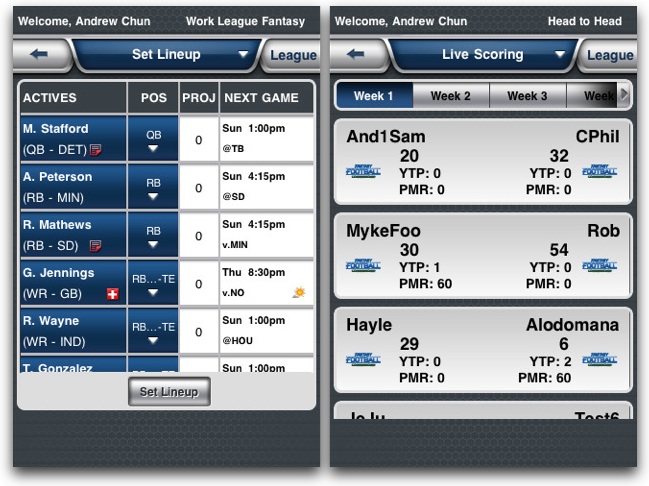
iPad screenshots:
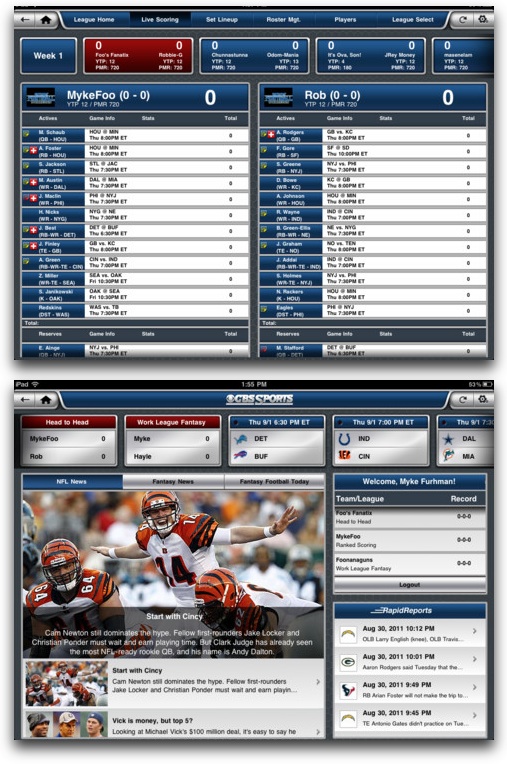
Fantasy Football ’12 for Yahoo/ESPN/NFL.com

Fantasy Football ’12 for Yahoo/ESPN/NFL.com ($2.99) is not an official app from any of the online fantasy football services. But the app does allow you to manage multiple teams across all the multiple services (Yahoo, ESPN, and NFL.com). Some advice though: if you’re willing to shell out the $2.99 for this version, you may want to consider Fantasy Monster Pro ($4.99) from the same developer, as it also lets you access fantasy baseball, basketball, and hockey teams as well. I’ve used that app for years, and while it’s not perfect, it removes a lot of hassle of switching between apps. Features for this Football-specific app are:
- Drag and drop to quickly edit your lineups
- Use Auto-complete to limit typing when finding players
- Add, drop, and trade players
- Check scores of weekly matchups and NFL game scores
- Read and post to the message board
- View latest transactions
- View standings and rosters
- Check player news and injury reports
iPhone screenshots:
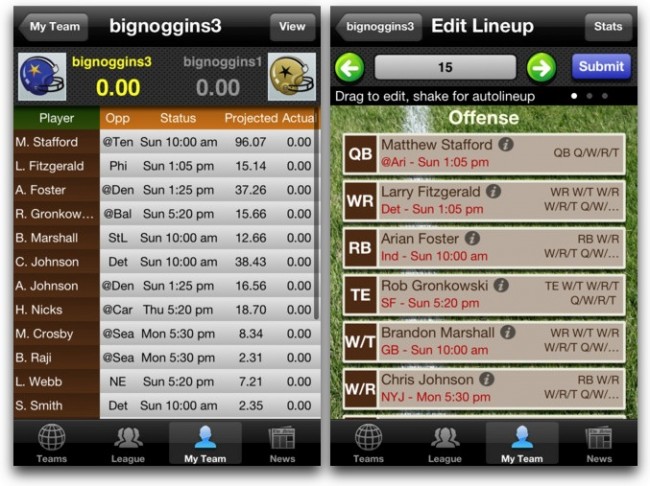
MyFantasyLeague.com

MyFantasyLeague.com ($2.99) is a paid fantasy sports service and is used primarily by serious fantasy gamers. Basic leagues cost $85 and deluxe leagues $185. It’s a highly customizable service and worth checking out if you want to take your fantasy game up a notch. The app, which is iPhone & iPad compatible, indeed takes things up a notch by being the only fantasy app that has draft support, and also the only one with commissioner support. Features include:
- Full draft support with integrated ADP rankings and quick filtering
- Add, drop, and trade players
- Edit starting lineup (iPad version has projected scores and ‘Who Should I Start?’ recommendations)
- Player News
- League Polls
- UI customization lets you reorder features throughout the season
- Commissioner login
- Live scoring for both teams and players, now with bench and optimal views due to high demand!
- Player injury news
- League standings
- Message board reading and smack-talk posting with HTML content display
- Full weekly results including bench and optimal reports
- Manage multiple leagues
- Positional Point Differential (PPD) shows you what positions are helping and hurting every single team in your league
- Top adds, drops, owns and starts across MyFantasyLeague.com
iPhone screenshots:

iPad screenshots: