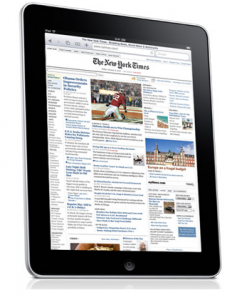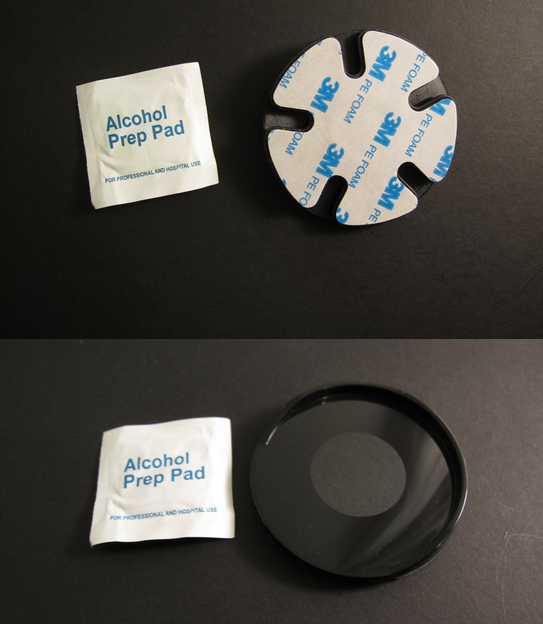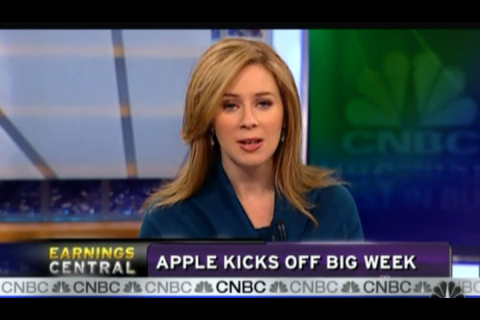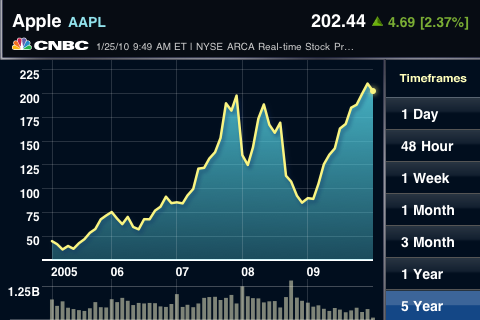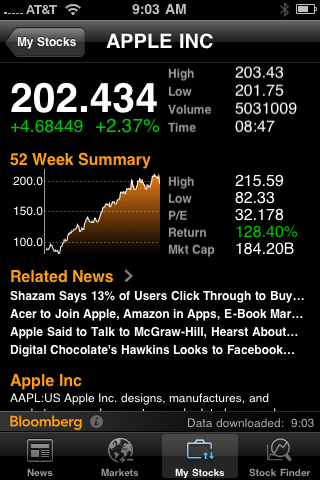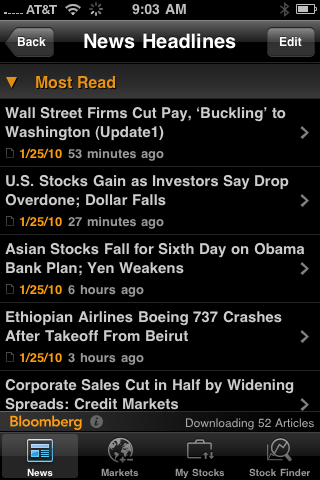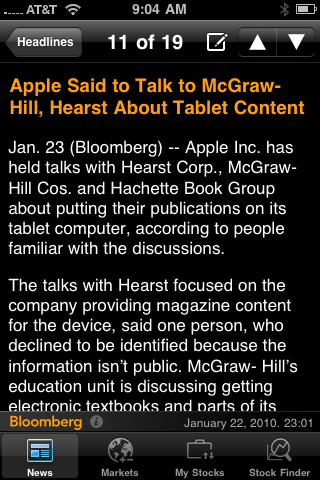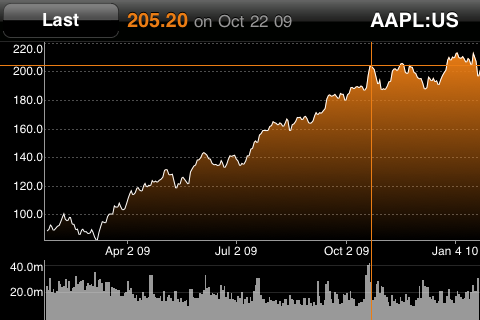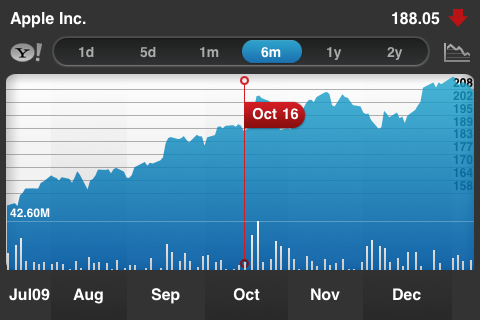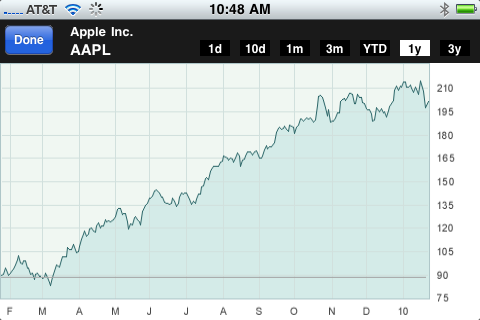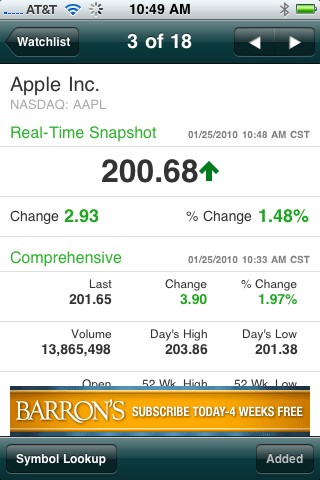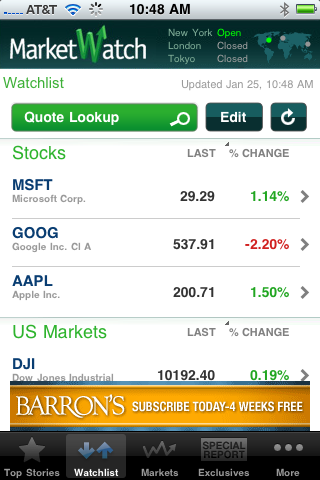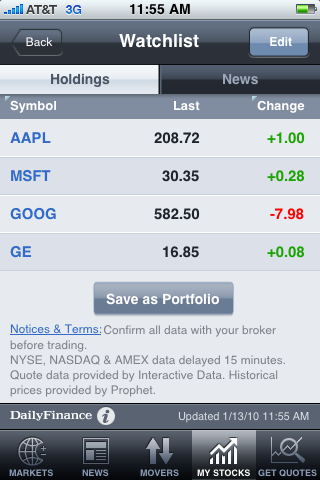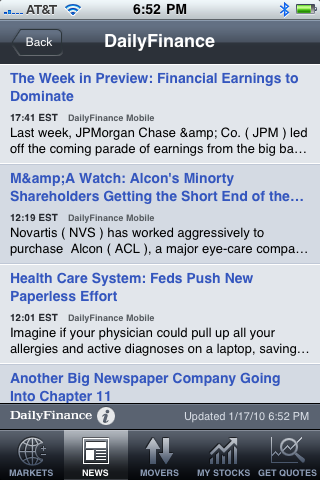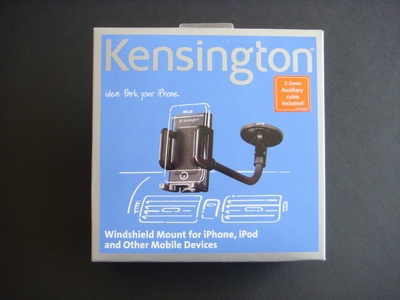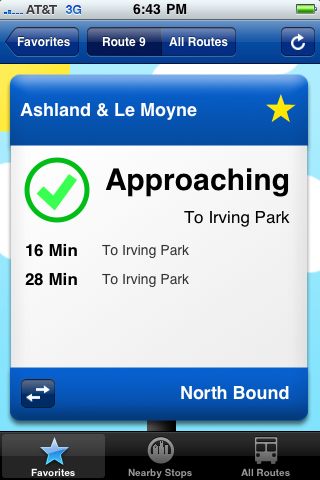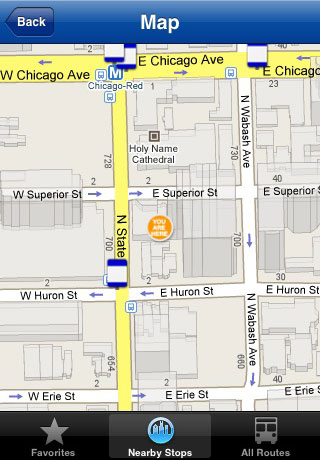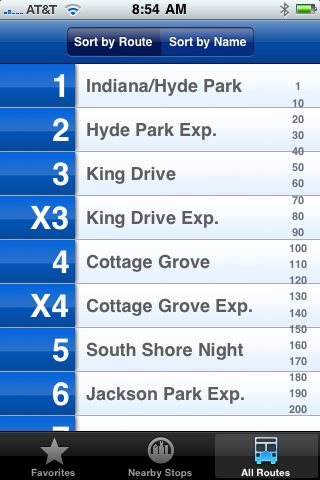1. CNBC Real-Time

CNBC Real Time (free) is our favorite financial app. Its two most powerful features are its useful push notifications and real-time stock quotes (no delay). The app also features full CNBC video segments, the ability follow your stock portfolio, and just about every other feature you’d want from a financial news app.
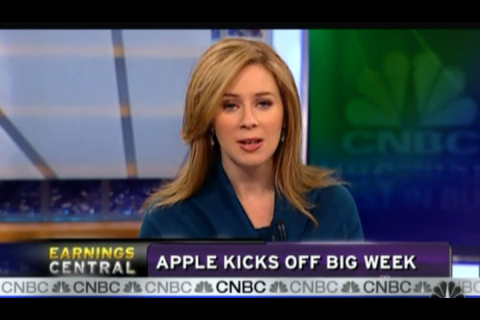
While apps like Bloomberg and MarketWatch offer more text content, Real-Time is all about video, and they do it very well, offering long clips from various CNBC shows. The videos feature important or interesting moments from the CNBC broadcast day, but again, the clips are usually long, usually 8-10 minutes and are almost always worth watching. Real Time does offer text articles too, but they’re somewhat sparse when compared with the other apps.

Day traders should love the app’s real-time stock quotes. Other apps, and most websites for that matter, delay quotes by 15-20 minutes—a disadvantage for traders. The Real-Time app also automatically refreshes the stock prices for you, which means if you turn off the iPhone’s auto-sleep function, the iPhone could become a terminal for traders to watch the second-by-second rise and fall of their investments.
Creating a portfolio of stocks in the app is quick and easy. Simply tap the My Stocks tab, then tap the Edit button. You can also add new portfolios by tapping the New button, in case you wanted to keep a separate retirement or other account.
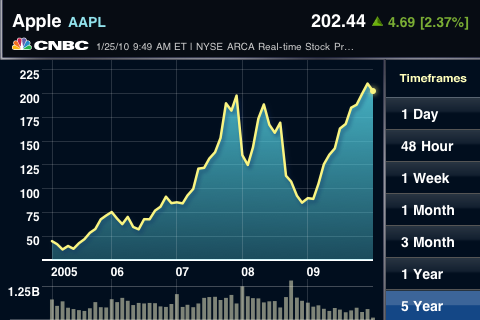
The app has a neat 3D, carousel-like menu system at the top of each section. Simply swipe your finger to rotate through the various topics for that section. It makes for an efficient use of space on the iPhone’s screen and a surprisingly clever interface design. Very slick.

The app also comes with free push notifications that alert you breaking business-related news stories. The alerts are handled well—there aren’t too many, and the news is usually important enough to warrant a “breaking news” alert.
Conclusion
Its combination of slick graphics, real-time quotes, easy-to-manage portfolio, video content, and push notifications make CNBC Real-Time one of our favorite financial apps. Rating: 9.0 out of 10.
2. Bloomberg
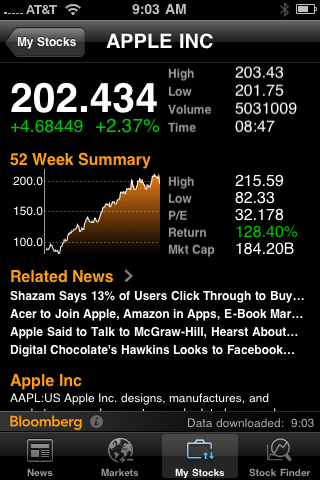
Bloomberg (free) has been on our Best of iPhone Apps list for a year now, and everything we pointed out in our previous review is still relevant. We love how economical the app is in presenting important financial information, and it’s content is all original and second-to-none in quality.
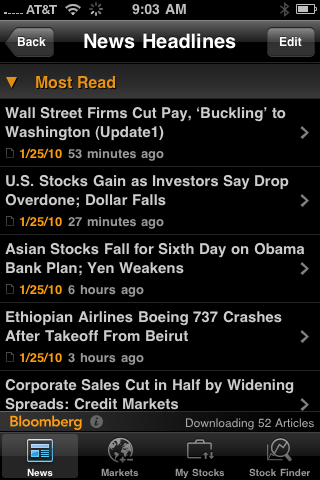
Bloomberg has four tabs along the bottom: News, Markets, My Stocks, and Stock Finder.
News is a easy-to-scan list of the day’s financial headlines—tap any one to read the article. What we love about the list style is how quick it makes getting an overview of the financial world. There’s no need to navigate through subtopics and news genres—it’s all just there in one spot. You can customize topics in the list by tapping the Edit button. Drag and drop the topics to rearrange their order. For example, I subscribed to the top “Most Read” and then slid my finger so that its stories will appear first in the list.
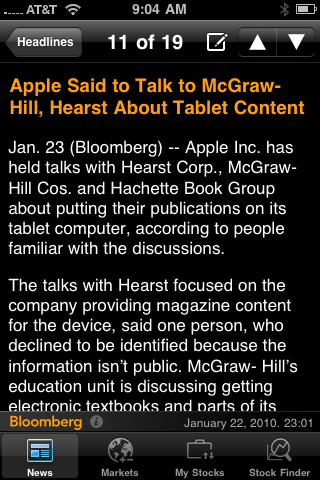
Markets offers a quick look at the various indices and global markets, not only for the US but also global.

The My Stocks tab lets you track individual stocks, mutual funds, ETFs, etc. To add a stock, simply tap the Edit button in the top right. You can also add information like shares owned and price paid per share so you can track your daily worth. It’s important to note that there are a lot of “hidden” features within that app that you can discover by using a careful eye and/or by tapping around the screen. For example, tapping the center column in My Stocks will cycle through stock price, shares owned, current value, day’s change in value, and the price you bought in at. The other columns feature have similar switchable features.
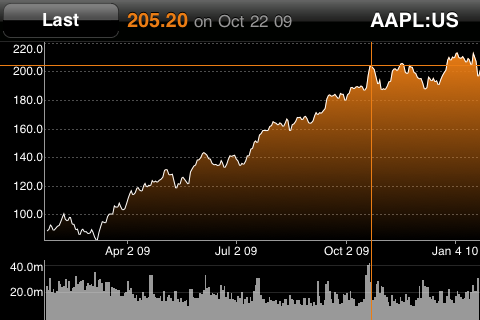
Bloomberg was, I think, the first app to offer full-screen stock charts that are activated by turning the iPhone on its side. Now, every major financial app offers the same feature. With Bloomberg, you can pinch or spread your fingers to expand or shrink the chart. Holding your finger on the chart will bring up a crosshairs that will pinpoint the stock’s historical price for that day.
The Stock Finder tab is simply a quick way to search for and pull up information on individual stocks, mutual funds, etc. To find a stock, simply type the company’s name or stock symbol into the search bar. Tapping on the company’s name among the results will bring up a page filled with various types of info, like current price, a chart, related news headlines, and a brief summary of the company. You can also navigate to the related news stories or turn the iPhone on its side to read the full-screen chart.
The app only has a few small downsides. First, the quotes don’t appear to be in real-time like with the CNBC Real-Time app. Usually financial websites and apps tell you if the prices are delayed or real time, but the app doesn’t say. However, I tested the prices against those on Google Finance’s website (which offers real-time too) and the prices seemed to be lagging by about 15 minutes. The other downside is that the app offers audio news, but it’s way too sparse and the content too questionable to be of much use.
Conclusion:
The Bloomberg app is all about quick and easy access to financial news and information. Its strength is in its minimalistic design that allows you to take in a lot of information in an efficient way. Rating: 9.0 out of 10.
3. Yahoo! Finance

The Yahoo! Finance app (free) has a slick look and full feature set, but it’s not quite as user friendly as it should be and requires a learning curve—it really should come with a user guide.
Yahoo’s iPhone apps have been of dubious quality so far, but one thing they get right is making their apps look good with the right amount of white space and readable fonts. The Yahoo! Finance app is a pleasure to look at and read.

The app offers 4 tabs to navigate through the app: Summary, Quotes, Research, and Tech Ticker.
Summary offers a quick overview of the financial world. It shows a small list of major indices (S&P 500, NASDAQ, etc) at the top followed by a list of the top news articles, and the day’s most active stocks and stocks whose prices went up or down the most in the day. You can tweak the info shown by tapping the lowercase “i” in the bottom right corner. We would love this screen except for one thing: it inexplicably leaves out the ability to add and track individual stocks.

For tracking individual stocks, there are two methods. The first is the Quotes tab, which features little graphical boxes stuffed with financial information. The widgets are configurable, so you can expand or shrink them to show more information. In their largest size, they show stock price, the current day’s chart, and 3 news stories. You can get rid of the widgets style and replace it with a basic list view by tapping the lowercase “i” in the bottom right corner. You can also add and remove stocks in these settings.
If you track your portfolio using the Yahoo! Finance website, you can import the portfolio into the app by tapping My Portfolio in the Research tab. You’ll have to log in to your Yahoo account in order to import. But you can’t edit the portfolio, which is very disappointing.
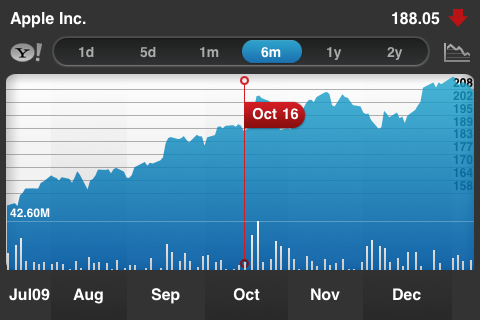
The app features full screen charts, which are accessed by turning the iPhone on its side. You can pinch and zoom and also hold your finger on the screen for a few seconds to pinpoint a stock’s price on a specific day.
The Research tab is where you’ll find financials news. The headlines (and a small blurb) are presented in an easily scannable list, but tapping them causes them to open in a browser within the app. The news is mostly from the Associated Press, but there is some aggregation of other business news sources as well.
The final tab, Tech Ticker, feature’s Yahoo’s financial video content. The videos stream to your iPhone over WiFi and 3G. The topics covered are usually interesting but filled with opinion, and we find the various hosts to be somewhat dubious in quality.
Conclusion
Overall, the Yahoo Finance app is slick and feature-packed, but it requires a bit too much from the user. Only after some tweaking does the app’s true usefulness come to the surface. We can recommend the app for its features, but we put it in third place because it’s not user friendly and much of its news is subpar. Rating: 8.2 out of 10.
4. MarketWatch

MarketWatch (free), like its website, focuses on financial news coverage and original content. The app also comes with an interesting voice-to-text feature that reads articles to you using a pleasant computerized voice.
The app’s most interesting feature is text-to-speech. Every news article comes with a “Listen Now” button that, when pressed, will launch the iPhone’s media player and read the article to you. There is even a “Cruise Control” option that will read all articles to you back to back, crating a sort of financial news podcast.
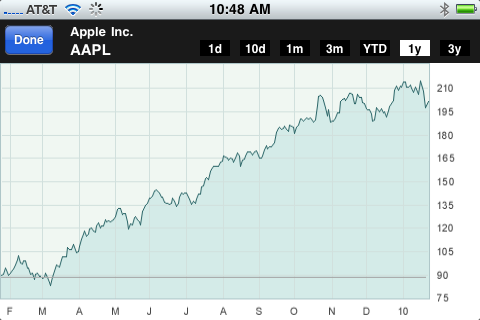
The app offers full-screen stock charts when turn on its side, like all the other apps. But it lacks any interactive features such as pinpointing dates for specific stock prices.
The navigation bar at the bottom can be configured to your tastes. You can add, remove, or rearrange the tabs at the bottom with various topics like Top Stories, Investing, Interational, etc.
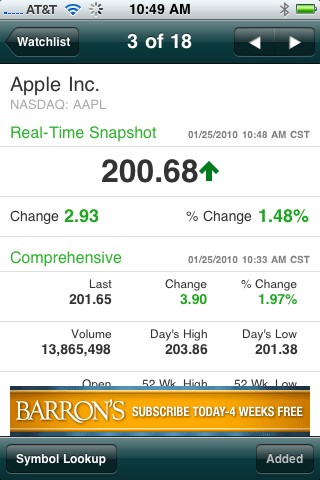
In terms of appearance, MarketWatch cripples itself by placing a large ad at the bottom of the screen. Other apps have ads too, but most do not place it on the main screen, and if the do, the ad disappears after a few seconds. Marketwatch‘s annoying placement of their ad limits the amount of information you can take in at a glance, and when the iPhone is turned on its side, it makes the app useless.
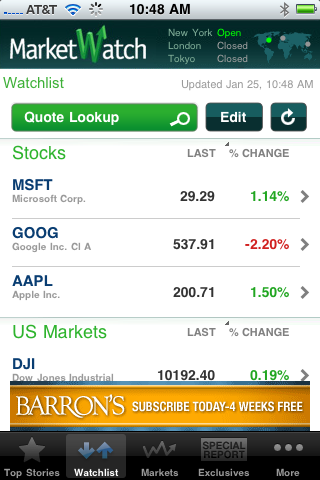
With the Watchlist tab, MarketWatch makes it easy to create a portfolio to track you favorite stocks and funds. Just use the search bar to look up a stock and tap the “Add to Watchlist” button. But once again, the annoying ad interfers and only allows 4 stocks to be visible on the screen at a time.
Conclusion:
MarketWatch’s strength is in its content. We can recommend the app mainly as a secondary source to read about recent financial news. Rating: 7.7 out of 10.
5. DailyFinance
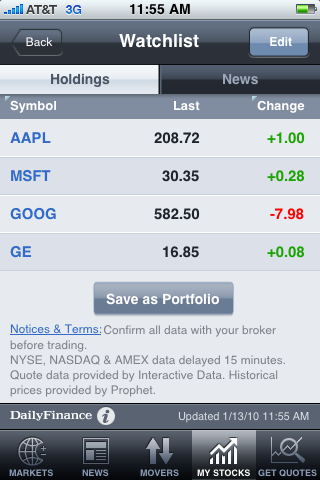
DailyFinance (free) has all the features you’d want in a finance app, but unfortunately the content is too buried and spread out amongst a cumbersome menu system. The app also requires that you sign up for an AOL Instant Messenger account in order to track a stock portfolio. Why? I don’t know, but the process does a nice job of wasting your time.
DailyFinance has five tabs along the bottom to help you navigate. They are Markets, News, Movers, my Stocks, and Get Quotes.
Markets is the default screen when the app is opened; it shows the performance of the important indices (Dow Jones Industrial, S&P 500, NASDAQ, etc), both for the US and global. It also shows a single “top market news” story above the indices. It’s a good design choice for the default screen, but why not add stocks I want to watch as well as more news stories below with this tab?
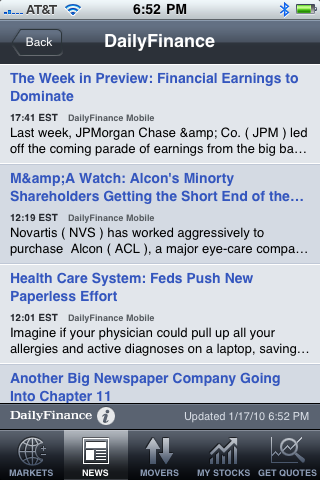
Tapping the News tab brings up another menu-filled screen. There’s an impressive range of news subtopics, but nothing to read—no headlines or articles, just subtopics. Only when you select one do you get a small selection of articles. There’s little reason to spread out the news like this. Besides offering AOL’s own exclusive content, the app also aggregates news from other sources, which the app opens in a browser inside the app.
The last three tabs, Movers, My Stocks, and Get Quotes, revolve around getting stock prices and info. These three tabs could have easily been combined into one to save you a lot of time—but that’s the theme with this app.

DailyFinance did have one feature that I really liked, its charts. All of the apps offer landscape, full-scren stock charts, but DailyFinance lets you pinpoint specific dates on the chart using your finger and a “crosshairs” feature. Point or drag to a specific date, and you’ll call up that day’s price and volume.
Overall, the information in DailyFinance is impressive in scope but too spread out, and our favorite iPhone finance apps do just about everything a little better.
Conclusion:
Despite being packed with features, DailyFinance suffers from poor design. Cumbersome account requirements and an inefficient menu system slows down the user experience. Rating: 6.0 out of 10.