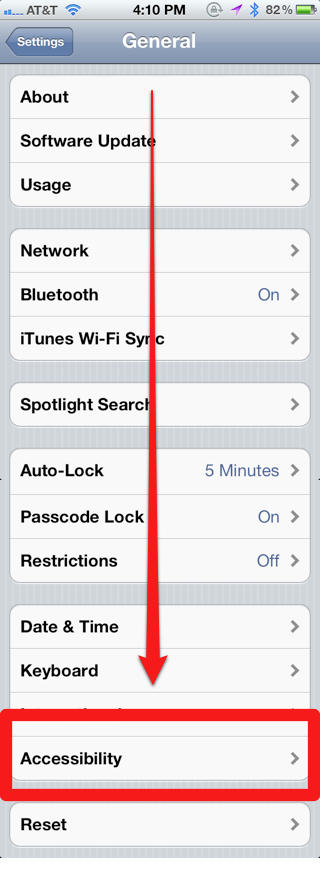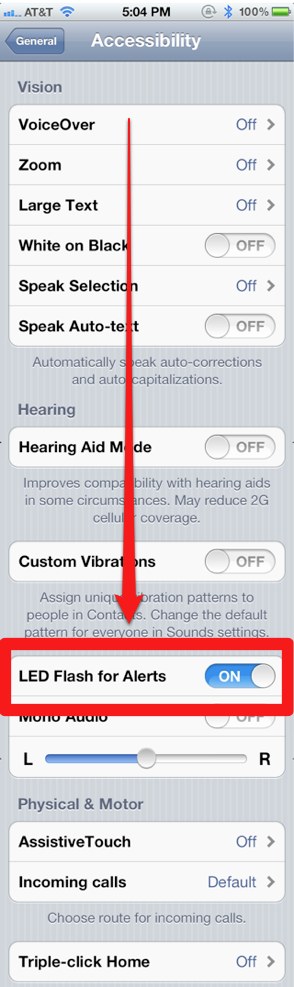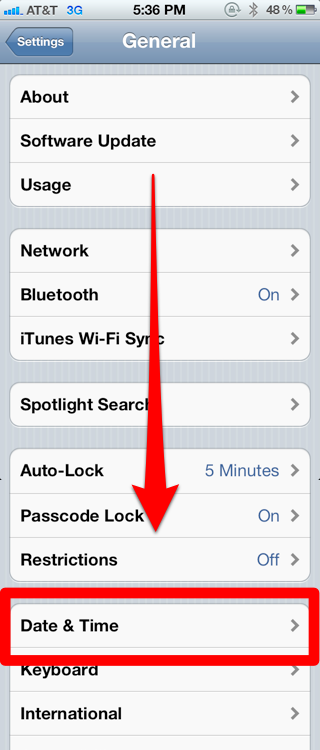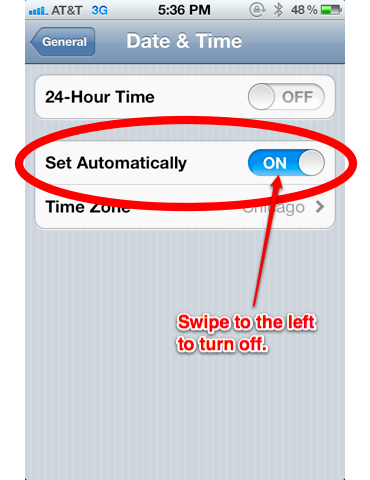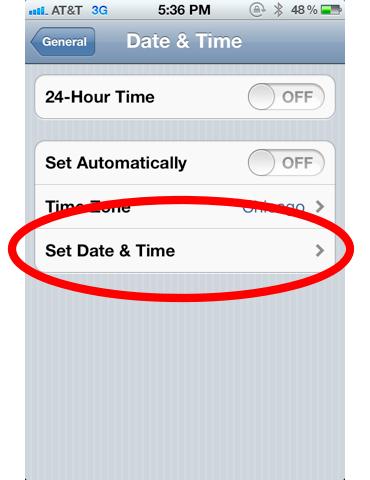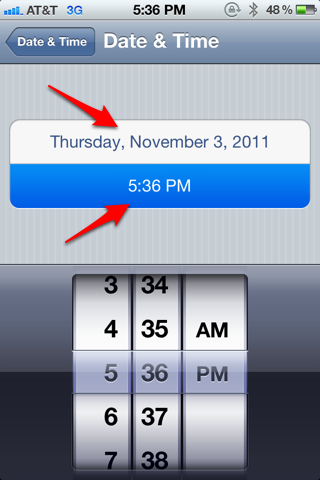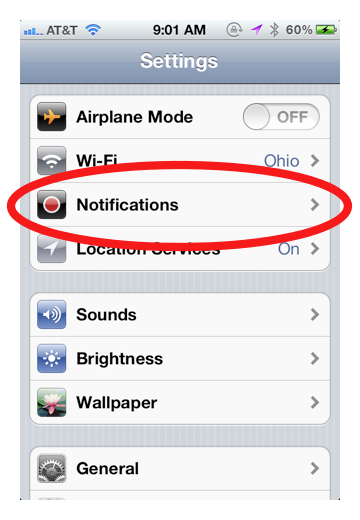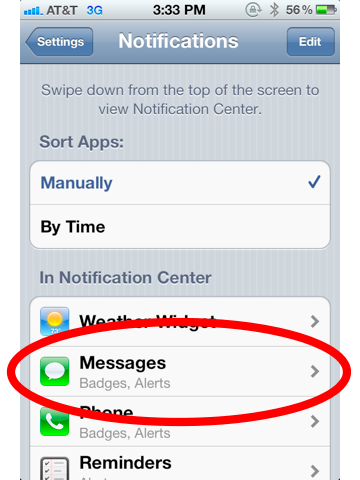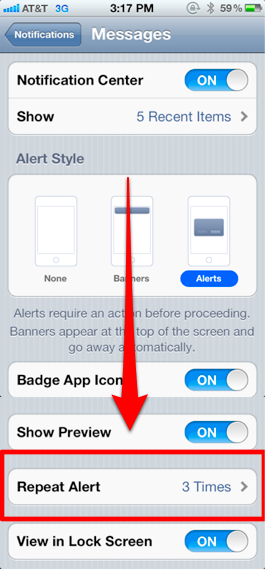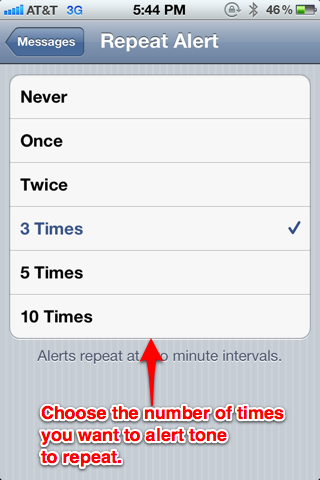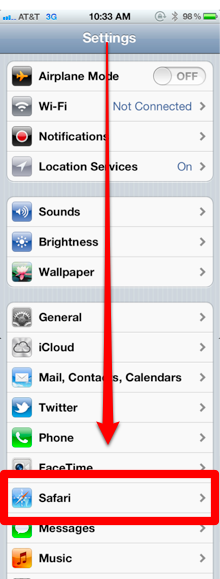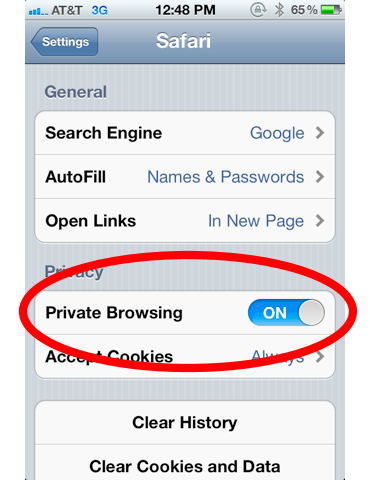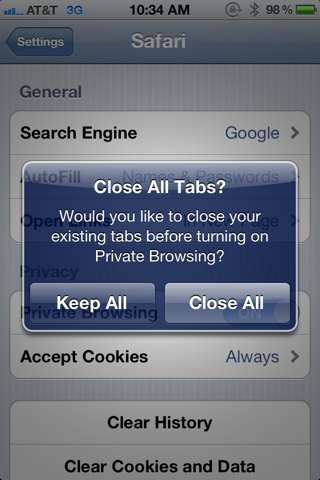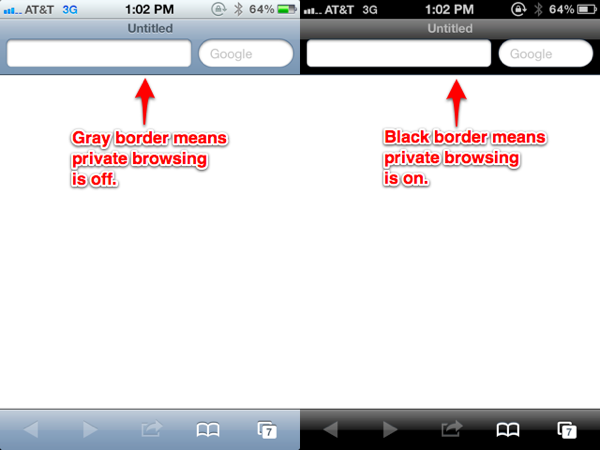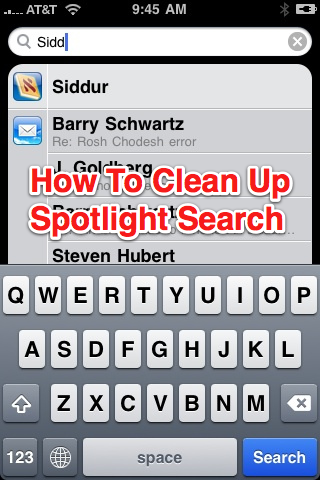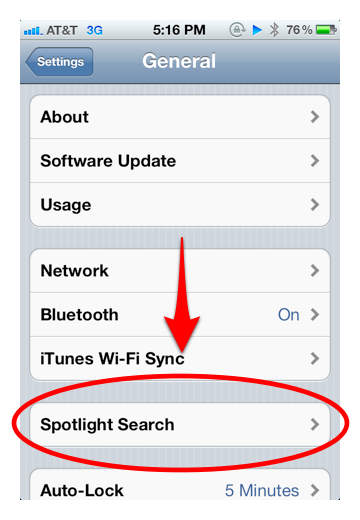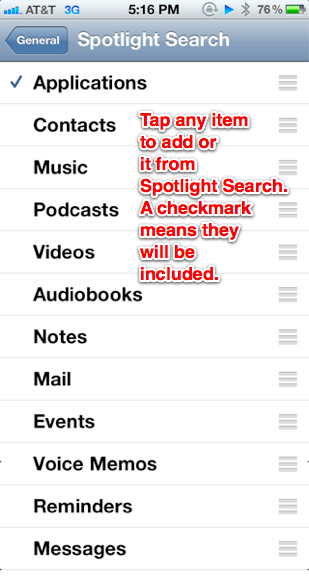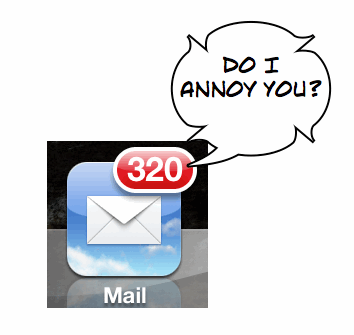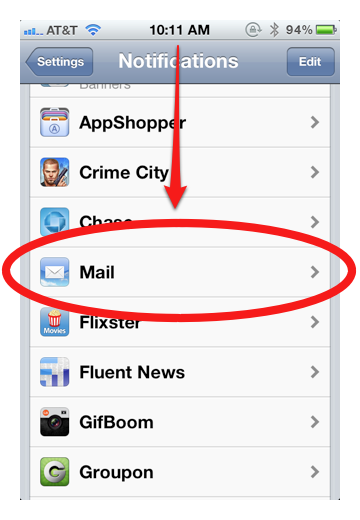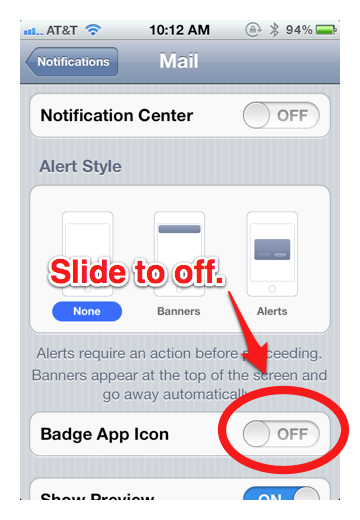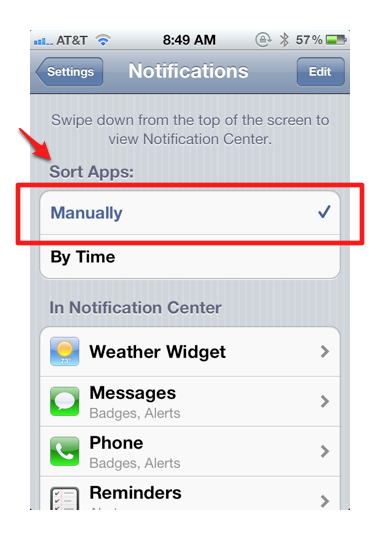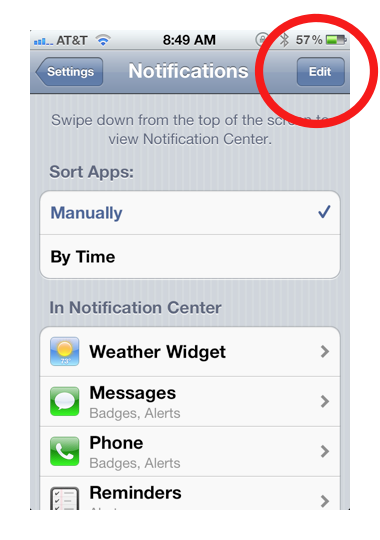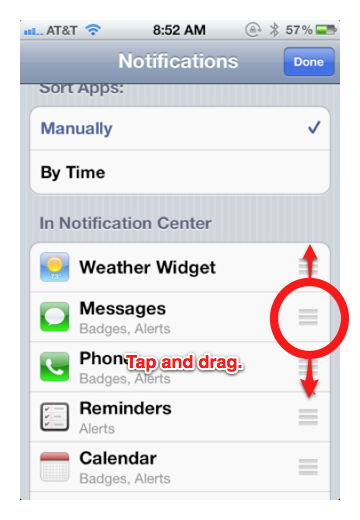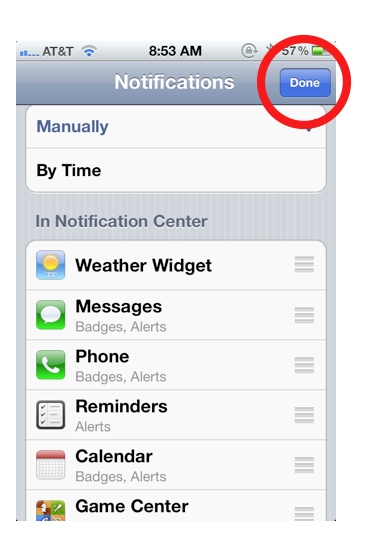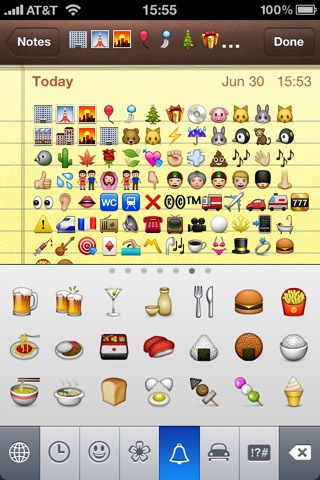
iPhone users no longer have to resort to tricks to activate emoji (the colorful icons most popularly used in text messages). They can now be turned on easily enough with a simple swipe of the finger. Here’s how:
1. Open Settings:
2. Tap General:
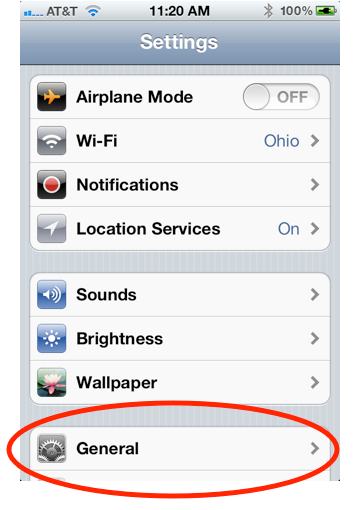
3. Scroll down and tap Keyboard:
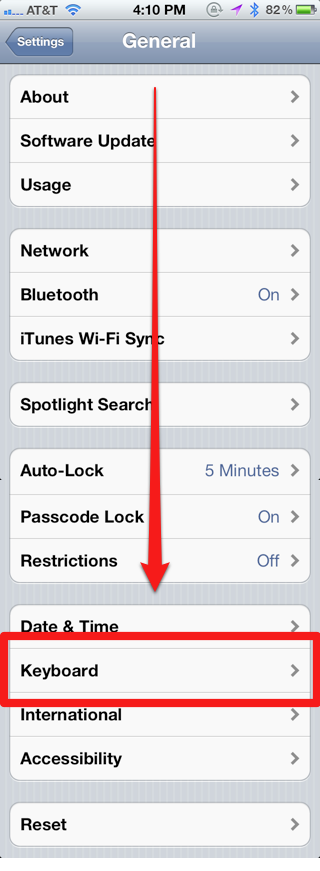
4. Tap International Keyboards:
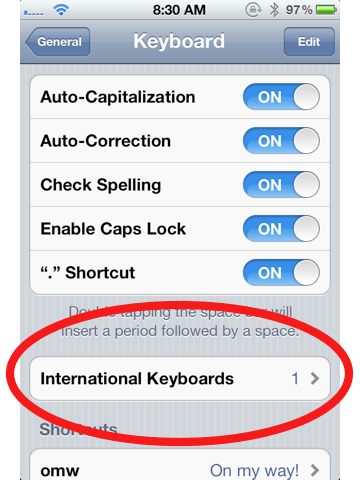
5. Tap Add New Keyboard:
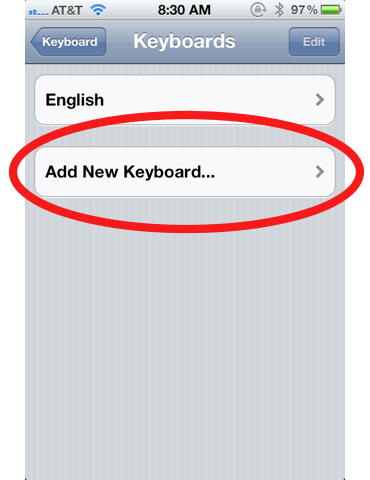
6. Scroll down and tap Emoji:
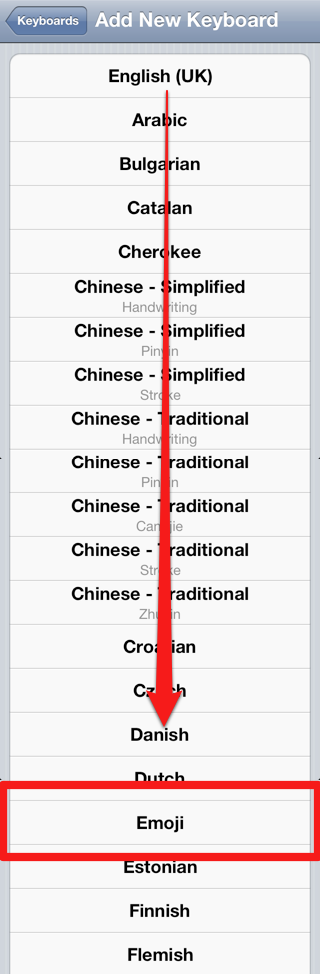
Now you’re able to access the emoji keyboard. But how do you bring that keyboard up? Here’s how.
How to Access the Emoji Keyboard
1. A new globe icon will now appear at the bottom left of your keyboard. Tap it:
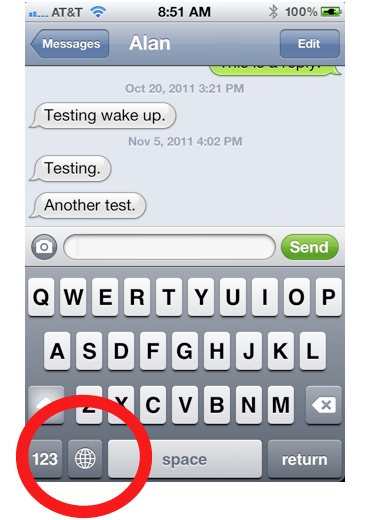
2. You should now see the emoji keyboard. Tap away to enter the cute little icons!:
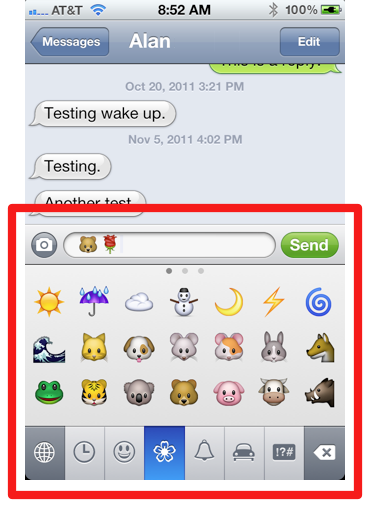
3. Extra tip: Please note that for some types of emoji, there are several pages of graphics. Swipe to the left to access them:
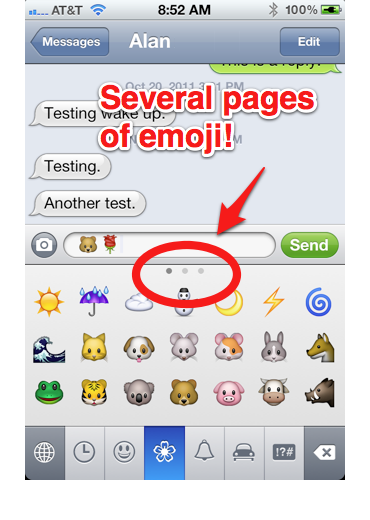
Notes and Tidbits:
- Extra tip #2: You can use emoji to label your iPhone folders. For example, if you put all your restaurant apps into a folder, you could label it with the hamburger emoji.
- Emoji are activated on Japanese iPhones by default.
- It used to be that emoji on iPhones sold in the United States and elsewhere could only be activated through complicated tricks via third-party apps. With iOS 5, they are now easily activated via the iPhone’s settings.
- The blog Narratives in Emoji tells stories using just emoji.