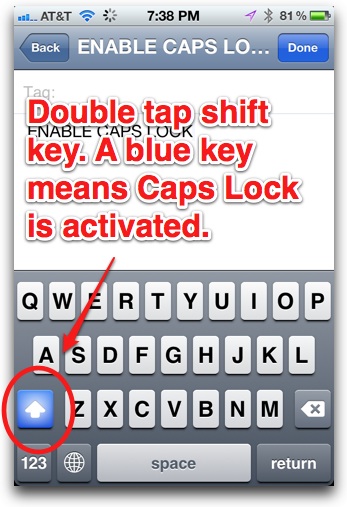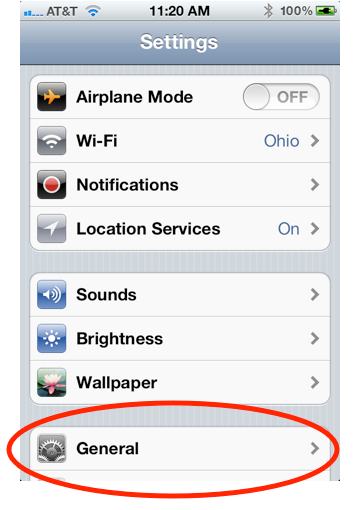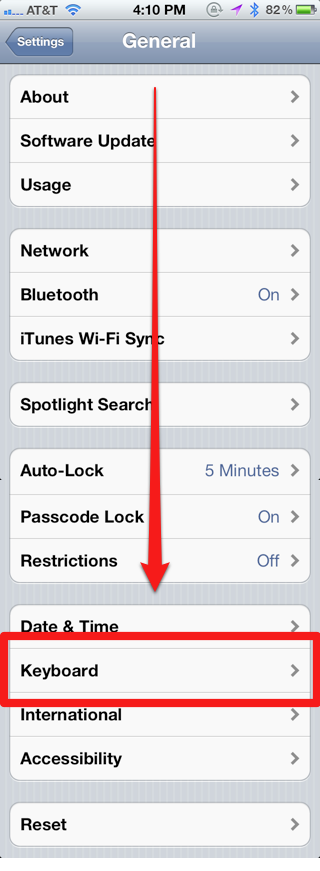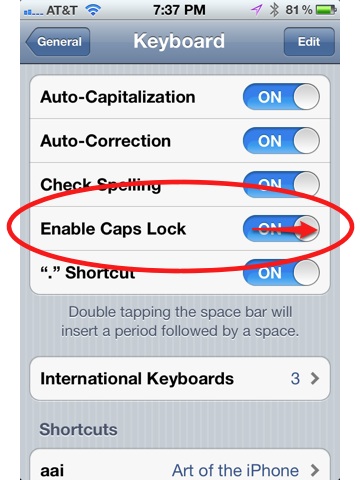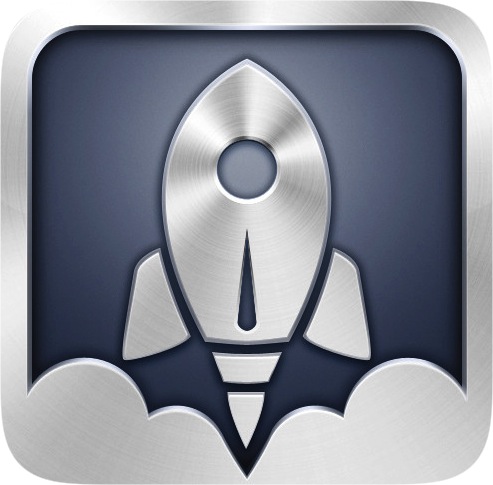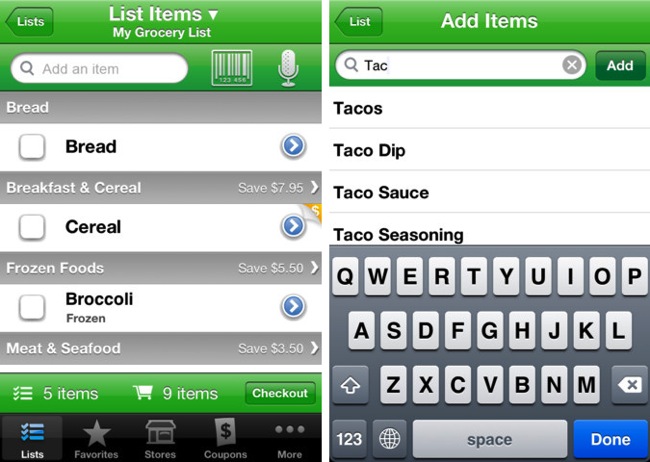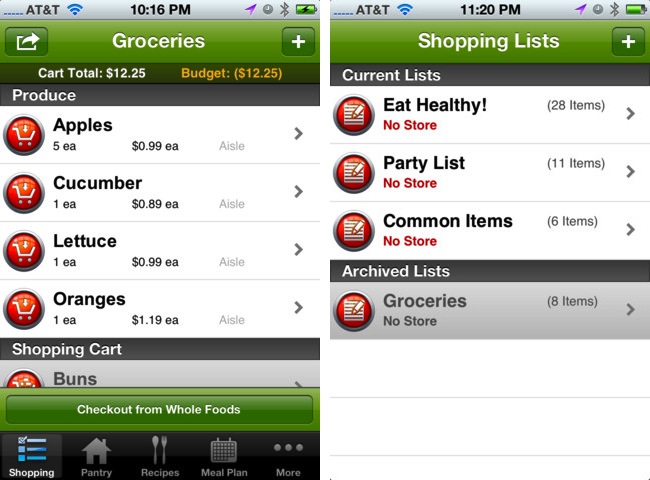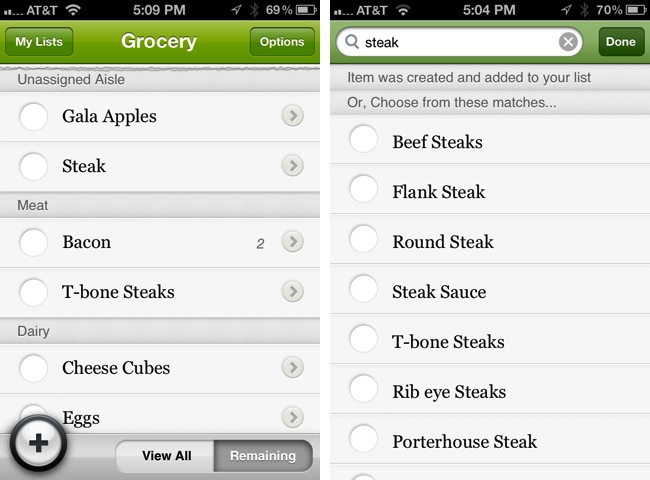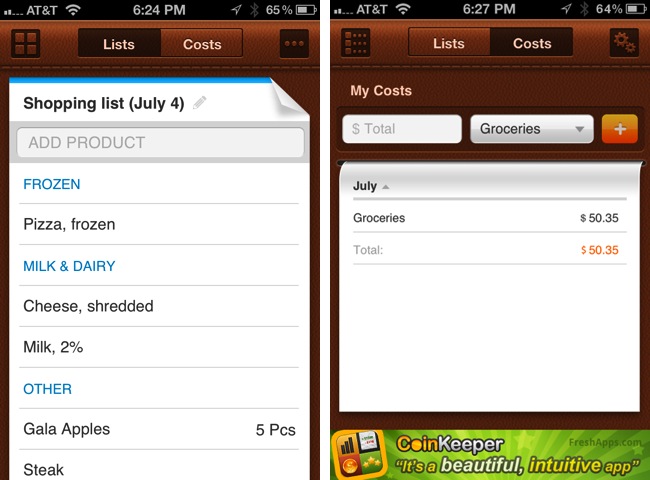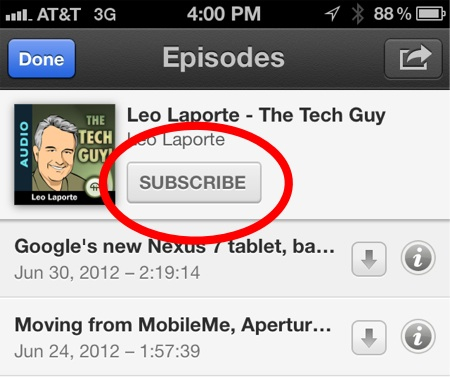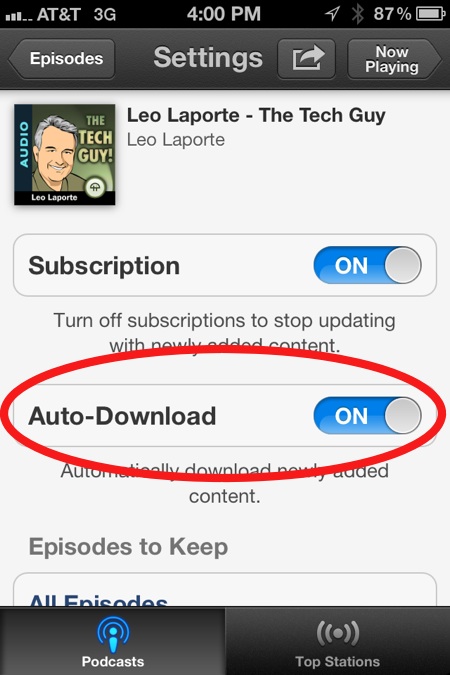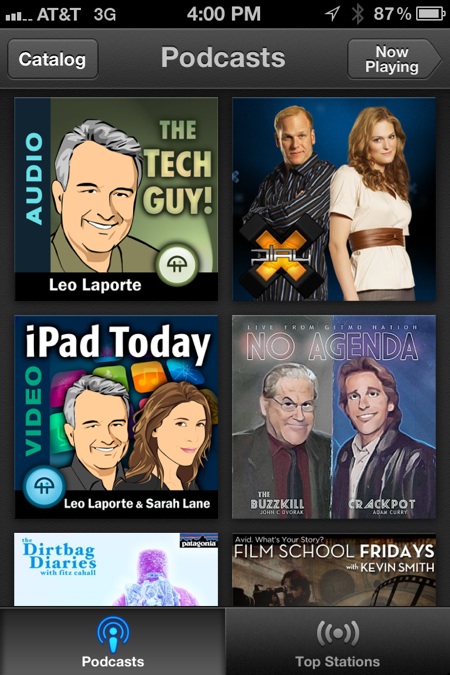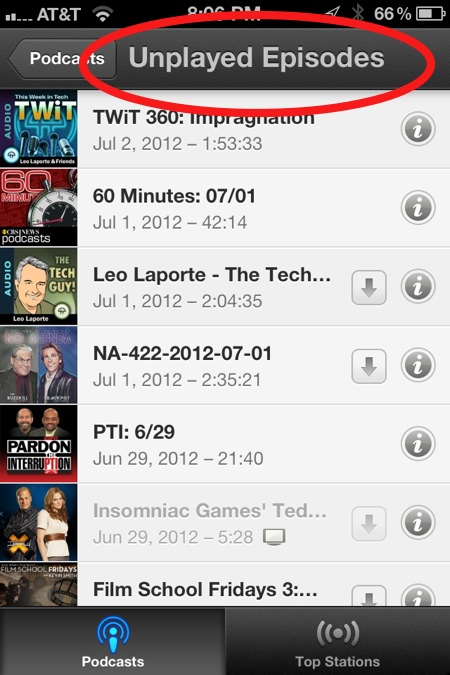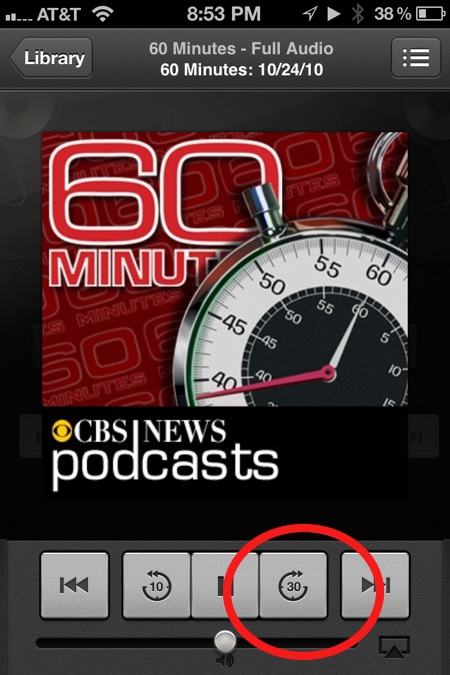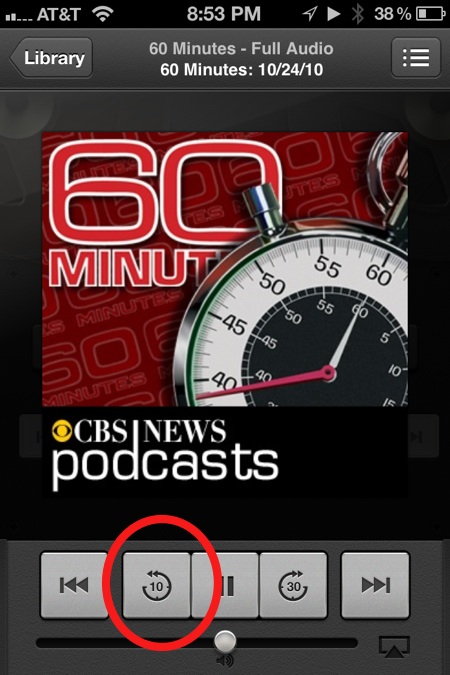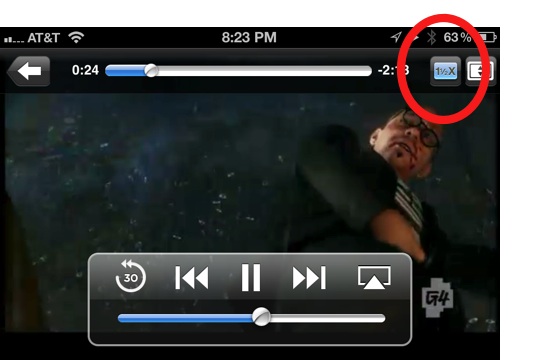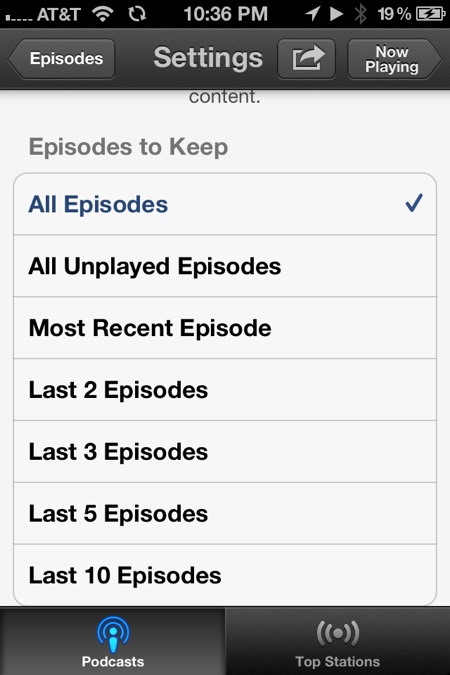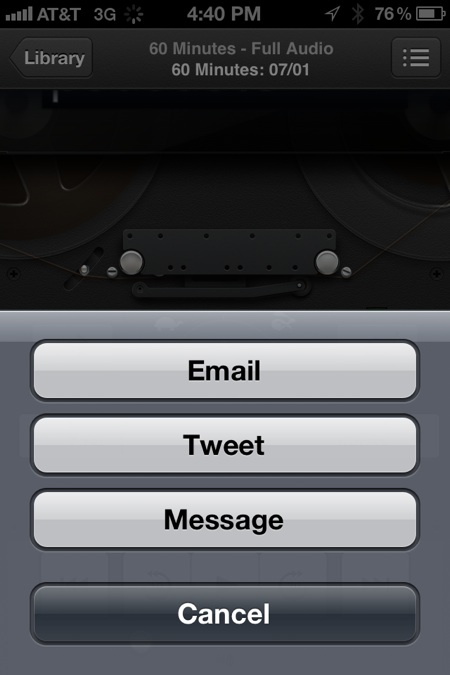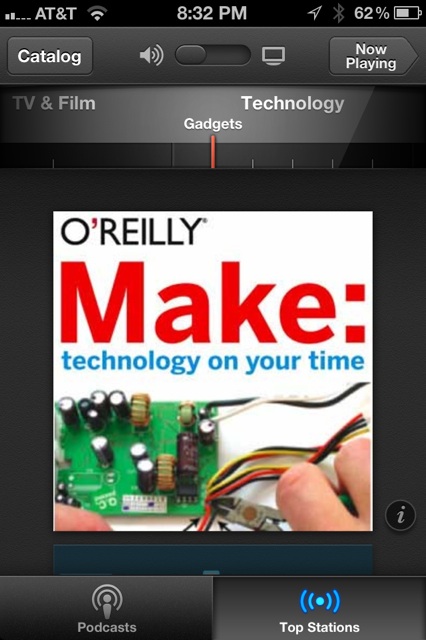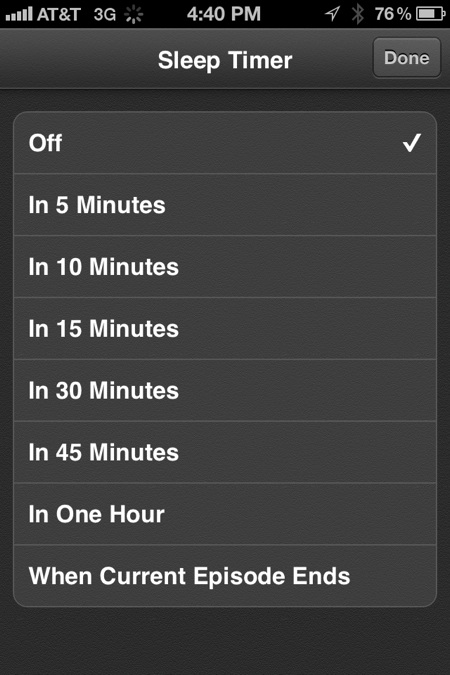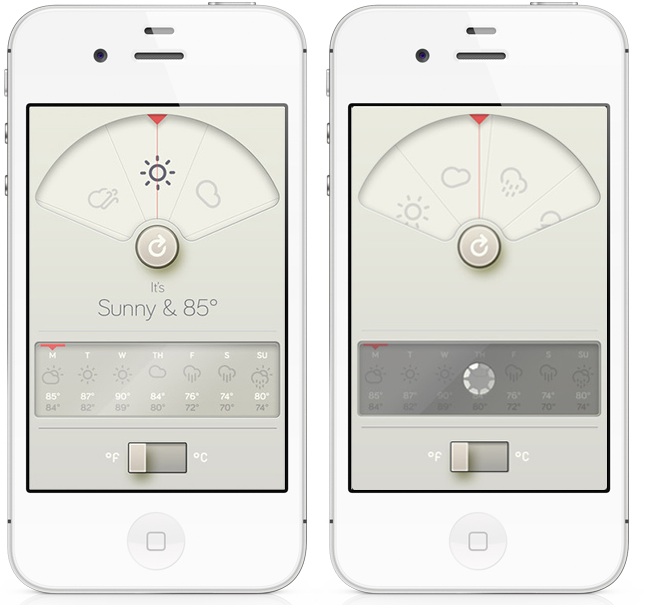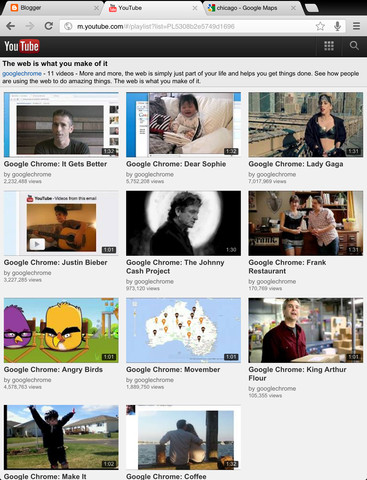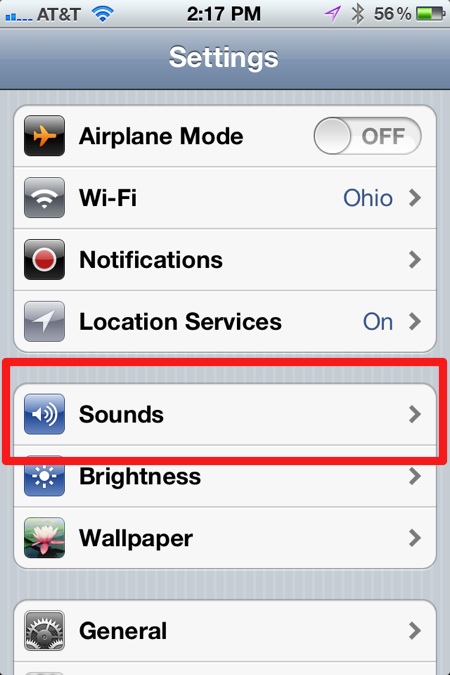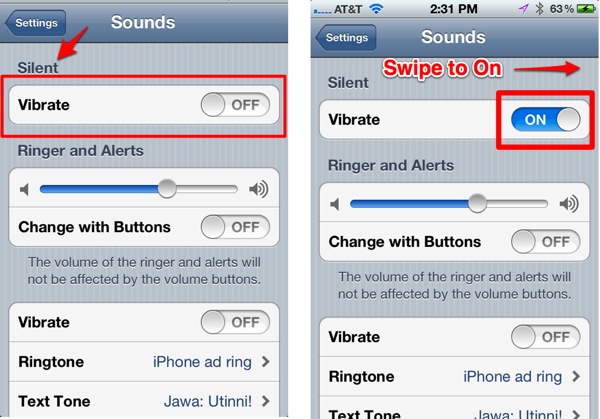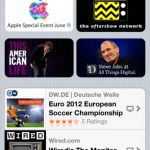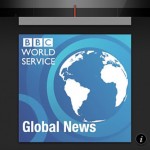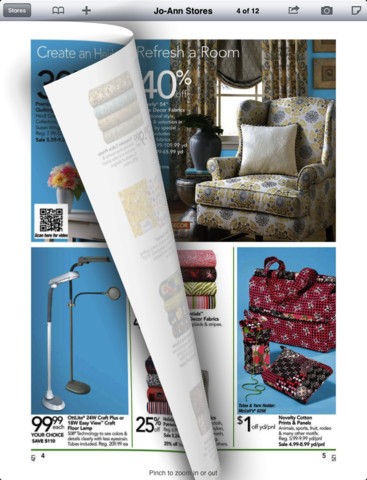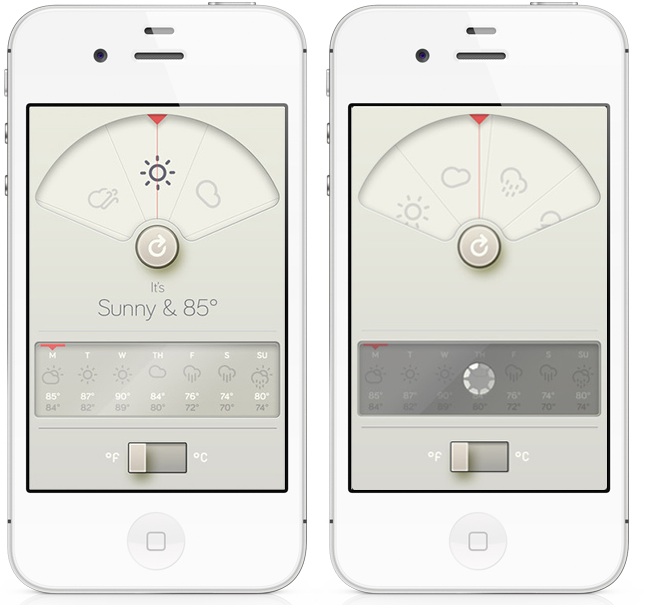
1. You Can Now Buy a Virgin Mobile Prepaid iPhone
Virgin Mobile joins Cricket in selling a prepaid iPhone. Virgin is the better deal, with cheaper plans and a better network, according to USA Today’s Rob Pegoraro. Prepaid carriers don’t require a credit check to buy the iPhone like Verizon and AT&T, so it opens things up for more customers. The Virgin iPhone is available direct from Virgin’s website and at Best Buy and Radioshack. Virgin is also opening 10 retail stores in Chicago to get back into the cell phone huckstering business.
2. The Top 10 Airline Apps
Brian Kelly at the awesome The Points Guy blog (a blog about stretching credit card reward points for super-cheap travel) lists and briefly reviews his top 10 apps from airlines. JetBlue’s app is his #1 because it offers a ton of features, including notifications for flight times, TV and radio schedules for in-flight entertainment, and just about everything else you’d want from an airline app. If you’re going to do some air travel soon, this is a good list to read through to get an idea of features. Also, can I plug our 50 Best Travel Apps list? Thank you.
3. Review: WTHR, a Beautiful New Weather App
Chris Herbert of MacStories likes the cool new WTHR ($0.99) app. The app offers a 7-day forecast and only two interface buttons to tap. Minimalist design geeks rejoice, even a sunny day can now be viewed in a Dieter Rams esque, stark, bleak but beautiful, function-as-form design aesthetic.
4. Griffin Introduces Kiosk for iPad
The Griffin Kiosk ($199, $299) is a new way to put the iPad on display in public. Businesses and marketers will likely love this, more so when Guided Access from iOS 6 arrives. The Griffin Kiosk locks down the iPad. You can even bolt the Kiosk to the floor or table. And a built-in power cord means the iPad won’t run out of juice.
5. Review: Wahoo Bluetooth 4.0 Heart Rate Sensor
If you’re a serious runner/athlete/nerd, you might want to check out the new Bluetooth 4.0 Wahoo Heart Rate monitor. I reviewed a Wahoo Heart Rate sensor for iPhone last year and thought it was pretty cool. This new Bluetooth 4.0 version uses less power but it’s only compatible with the iPhone 4S or newer devices. Nick Guy of iLounge says he couldn’t get it to work with the popular Runkeeper app (which it’s supposed to), but I’m sure that will be fixed pronto.
6. Review of Apple’s New PodCast App
Allyson Kazmucha of iMore says to ignore Apple’s new Podcasts app and instead use Instacast ($1.99) or other podcast-management apps (I personally prefer Stitcher Radio, a podcast management app that is free). Kazmucha rightly complains that Podcast doesn’t sync your subscriptions between your iPhone and iPad even though Apple is spending billions on iCloud. What’s up with that, Apple? Instacast offers synching and notifications for when new podcast episodes appear, and they don’t even have a $100 billion sitting in the bank.
7. Updated Gmail App Gets Notifications, Permanent Login, and Send From Alternate Email Address Features
The recent update to the official Google Gmail app (download) has it creeping closer to becoming a real alternative to the iPhone’s Mail app (the last feature lacking is support for multiple accounts). But if you only have one email and its Gmail, this app is could replace Mail. The latest update adds support for iOS notifications for when you receive an email (banners, alerts and lock screen options). They also made said notifications appear faster (they say 5 times faster, whatever that means). They also fixed the login so that you stay logged in until you sign out (this was the really annoying part about the app and why I didn’t use it).
8. Review: Martha Stewart Craft Studio app
Lisa Caplan of Appoliscious says to hurry up and grab the Martha Stewart CraftStudio iPad app (download) while it’s still free (regular $4.99). You can make really good-looking greeting cards, invitations and scrapbook pages digitally, and print them out via the Snapfish printing service if you so desire.
9. Johnny Carson: King of Late Night Documentary free to watch in PBS iPad app
John Gruber of Daring Fireball recommends people watch the new documentary Johnny Carson: King of Late Night, which is $9.99 in iTunes but free for a limited in the PBS for iPad app (free). It can be found in American Masters in the app. Man, I love the PBS app, I mentioned it in my recent list of Apps that Stream Free TV Shows and Movies. It’s amazing how much great free content is out there if you don’t insist in watching the latest and greatest thing. Anyway, Johnny Carson is great, and I’m just old enough to have watched him as a kid. Best late-night talk-show host ever. Easily the most likable.
10. Review: Spotify vs Pandora
Spotify now mimics Pandora by offering free personalized radio stations where you can like or dislike songs and the app learns your musical tastes. So should you switch from Pandora? Of course not. Michael Gowan of TechHive compares and contrasts both apps and decides that Pandora wins easily. I agree, Pandora’s interface is singularly designed for this purpose. The Spotify app buries its radio functionality. Still, if you already subscribe to Spotify, the radio stations are a great music-discovery tool.
11. New York Times Subscribers Can Now Read Using Flipboard
Is this a hint at the future of newspapers? Will general all-purpose reading apps like Flipboard become the Comcasts and Time Warners of print media? Pay $20 a month and get all the newspapers and magazines in the US! I’m in.
12. Free Stereophile iPad App Recommends High-End Audio Equipment
Mel Martin of TUAW points to a new app frm Stereophile (download). I guess Stereophile is some kind of bible for audiophiles. The app lists and rates 700 pieces of stereo equipment and links to reviews. The design of the app is not so great (no landscape view, for example), but it has great information, for free. Man, I love information.